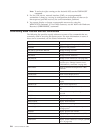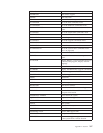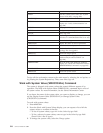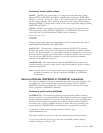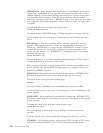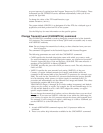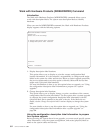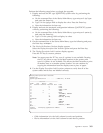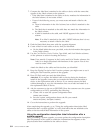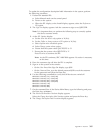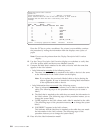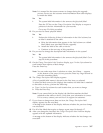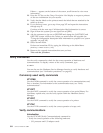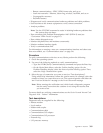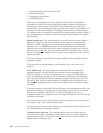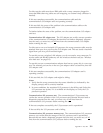7. Compare the label that is attached to the cable or device with the name that
appears in the Label column on the printout.
v If the label that is attached to the cable or device matches the information in
the Label column, do not create a label.
v If one of the following occurs, you must create and attach a label to the
cable:
a. There is information in the Label column, but no label is attached to the
cable.
b. The label that is attached to the cable does not match the information in
the Label column.
c. A label is attached to the cable, and *NONE appears in the Label
column.
Note: If no label is attached to the cable, *NONE indicates that it is not
necessary to attach a label to the cable.
8. Find the blank labels that came with the upgrade shipment.
9. Create a label for each cable or device that you identified:
a. On the blank labels that were provided, write the information that appears
in the Label column.
10. Use the Card Position, Device Position, Type-Model, and Serial Number columns
on the printout to assist in locating the devices.
Note: If an asterisk (*) appears in the Location and Serial Number columns, the
label is no longer associated with hardware in the system. You do not
need to create a label.
Attach the labels to the cables and devices that you identified.
11. Keep the Display Description Label Locations printout you might want to use it
during the Test Procedure portion of the upgrade.
12. Press F3 (Exit) until you reach the Main Menu.
Attention: If you replace the labeled cable or device during the hardware
install of the upgrade, ensure that you transfer the label from that cable or
device to the replacement cable or device. If you cannot remove the label
without damaging it, copy the information onto a new label and attach it to
the replacement cable or device.
13. Ask the customer to sign on as QSECOFR. Have the customer save the system
configuration to a file by performing the following:
a. Create a file to store the system configuration data.
CRTSAVF QGPL/CFGSAVE
b. Save the system configuration data to the file you created.
SAVCFG DEV(*SAVF) SAVF(QGPL/CFGSAVE)
14. Go to the instructions to perform the upgrade.
After completing the upgrade, go to “Using the configuration description label
information after a system upgrade” to verify that labels that are attached to the
cables or devices match label information in the system.
Using the configuration description label information after a
system upgrade
After performing a system upgrade, you must update the configuration description
label information in the system to match the information that appears on the
(physical) label that is attached to the cable or device.
304 Service Functions V5R2