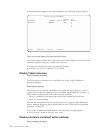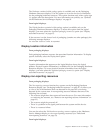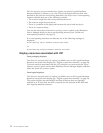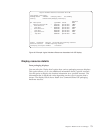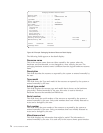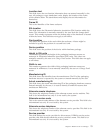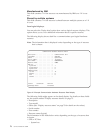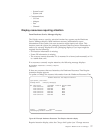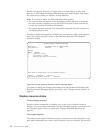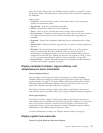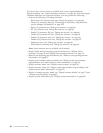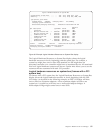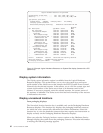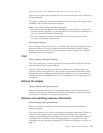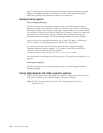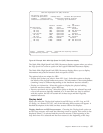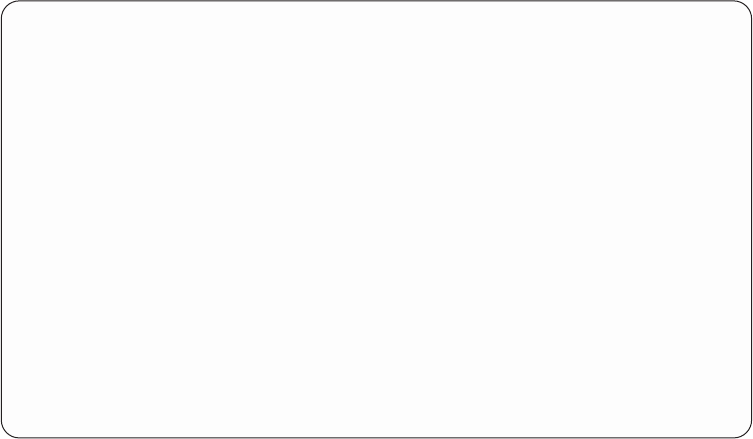
details” on page 61). Asterisks (*) might appear on both sides of a value that
appears on the Change Packaging Hardware Resource Detail display. This shows
the value that is causing the resource to need attention.
Note: If no action is taken, the following information applies:
v The resource does not appear on the packaging resource displays or printouts.
On some resources displays you can press the Unresolved locations function key
to view the unresolved locations information.
v The system operates normally. The information requested for these resources is
for display purposes only.
To display detailed messages that indicate why this resource might need attention,
select the Display message(s) option on the Hardware Resources That Require
Attention display.
To update or change the resource information from the Hardware Resources That
Require Attention Messages display, press Enter (see “Change resource details” on
page 61).
Display resource status
From packaging displays:
Resource status information is available only on the Logical Hardware Resources
displays. To access status information from the Packaging displays, you must select
the Associated logical resource(s) option (see “Display associated resources” on
page 67).
From logical displays:
The status of each logical hardware resource is shown next to the description, type,
and model information on various Logical Hardware Resources displays. You can also
Hardware Resource Attention Messages
Description Type-Model Frame ID Resource Name
Disk Controller 9337-220 DE01
Message
Number Message
0 Frame ID is blank.
1 EIA location is blank.
2 Mounting type needs to be verified.
Press Enter to change detail for this hardware resource...
F3=Exit F5=Refresh F6=Print
F10=Packaging hardware resources F12=Cancel
Figure 29. Example Hardware Resource Attention Message display
78 Service Functions V5R2