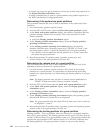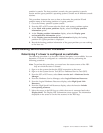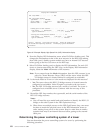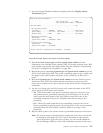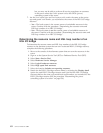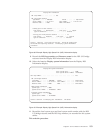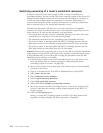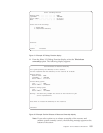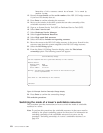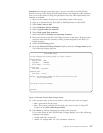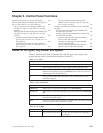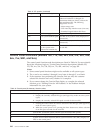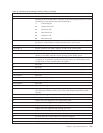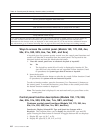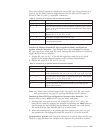Ownership of this resource cannot be released. It is owned by
another system.
12. Record the type-model and the serial number of the HSL I/O bridge resource
if you have not already done so.
13. Press Enter to confirm releasing the resource.
14. Move to the console of the other system that can take ownership of the
switchable resources in the tower.
15. Sign on to System Service Tool (SST) or Dedicated Service Tool (DST).
16. Select Start a service tool.
17. Select Hardware Service Manager.
18. Select Logical Hardware Resources.
19. Select High speed link resources.
20. Select the function Include non-reporting resources.
21. Move the cursor to the HSL I/O bridge resource in the tower. Search for the
resource name that this system assigned to the HSL I/O bridge resource.
22. Select the I/O Debug option.
23. From the Select I/O Debug Function display, select the Take/release
ownership option. The following screen will appear:
24. Press Enter to confirm the ownership change.
This ends the procedure.
Switching the mode of a tower’s switchable resources
This procedure provides instructions on how to switch the mode of switchable
resources in a tower.
Note: To perform this procedure, the switchable resources in the tower must be
owned by the power controlling system for the tower. For information on
switching ownership of the switchable resources in a tower, see the
procedure “Switching ownership of a tower’s switchable resources” on
page 154.
Confirm Ownership Change
You have requested that this system take ownership of this resource.
Resource details
Resource name: BC06
Type-Model . : 1999-999
Serial number: 21-1111111
Warning: You should only attempt this action at the direction of your
service representative.
Press Enter to take ownership of this resource.
F12=Cancel
Figure 73. Example Confirm Ownership Change display
156 Service Functions V5R2