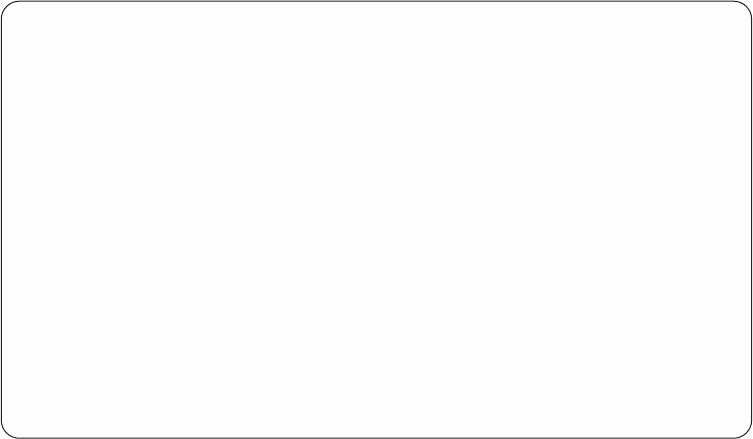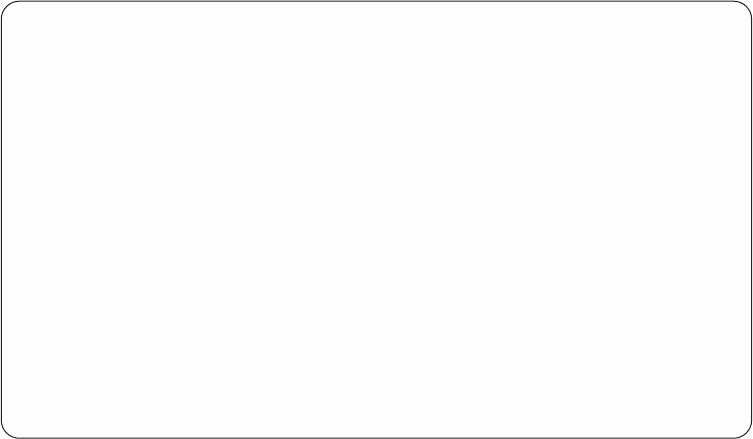
8. From the Display HSL Information screen select F8 (Follow leading port). This
changes the information to that of the next resource on the HSL loop starting
from cable port 0. Smaller system models may have an internal I/O resource
before going to the first I/O tower on the HSL loop.
9. Select F8 (Follow leading port) to display the HSL information. For each I/O
tower or system tower along the HSL Loop, at the Display HSL Information
display, locate the Mode information of the resource.
Note: If you cannot locate the Mode information, then this HSL resource is not
part of a Cluster Resource Group (CRG) and the tower where this HSL
I/O bridge resource is located cannot be configured as switchable.
10. Is the mode listed as Private or is the mode not displayed for this resource?
v Yes: The tower where this HSL I/O bridge resource is located cannot be
configured as switchable. Select F8 again to procede to the next tower.
v No: The HSL I/O bridge resource has a mode of switchable. The tower is
configured as a switchable tower. Continue with the next step of this
procedure.
11. Record the HSL loop number, the type-model, and the serial number of the
HSL I/O bridge resource.
Notes:
a. You will need the type-model and serial number to identify the HSL I/O
bridge on the other system in the HSL Opticonnect loop.
b. When there are multiple towers on the HSL OptiConnect loop, care must
be taken to match the physical tower to the HSL Information screen in
order, starting from port 0 on the system. Keep in mind that on smaller
systems there may be an internal resource before getting to the external
cable port.
Determining the power controlling system of a tower
You can determine the power controlling system of a tower by performing the
following procedure.
Display HSL Information
HSL loop number.........: 257
HSL I/O bridge resource
Type-model ...: 1999-999 Status .....: Operational
Serial number..: 21-1111111 Part number...: 111111111111
Resource name..: BC06 Mode: Switchable
Leading port to next resource.........:
Link status..: Operational Link type...: Copper
Type of connection .............: Internal
Trailing port from previous resource .....: A1
Link status..: Disabled Link type...: Optical
Type of connection .............: External
F3=Exit F6=Print F7=Follow trailing port F8=Follow leading port
F9=Include non-reporting resources F11=Display system information
F12=Cancel
Figure 67. Example Display High Speed Link (HSL) Information display
150 Service Functions V5R2