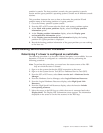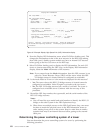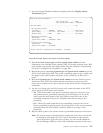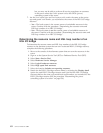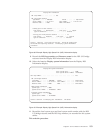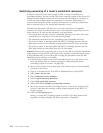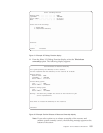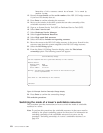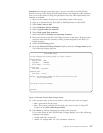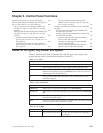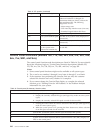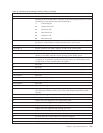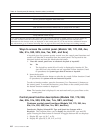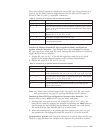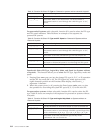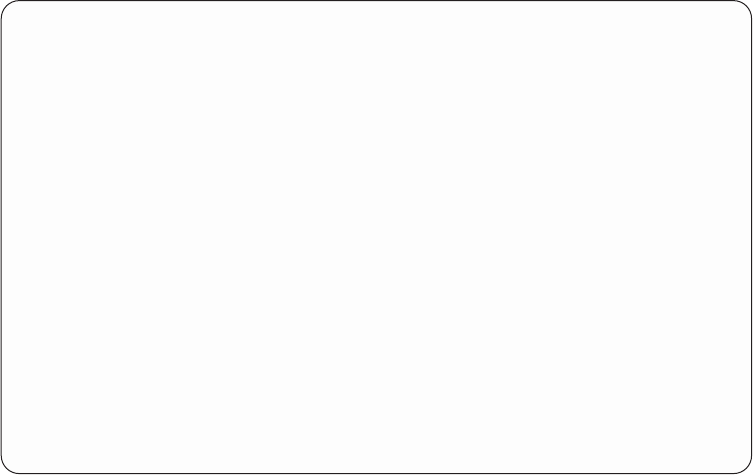
Attention: Perform this procedure only if you are not able to end the Cluster
Resource Group (CRG) using the HSL OptiConnect user interface. CRG problems
may occur as the result of using this procedure when the HSL OptiConnect user
interface is available.
1. Move to the console of the power controlling system of the tower.
2. Sign on to System Service Tool (SST) or Dedicated Service Tool (DST).
3. Select Start a service tool.
4. Select Hardware Service Manager.
5. Select Logical hardware resources.
6. Select High speed link resources.
7. Select the function Include non-reporting resources.
8. Move the cursor to the HSL I/O bridge resource in the tower. Search for the
resource name that the currently owning system assigned to the HSL I/O
bridge resource.
9. Select the I/O Debug option.
10. From the Select I/O Debug Function display, select the Change mode option.
The following display appears:
11. Is the present value of the tower mode a value that you want to change?
v Yes = proceed to the next step.
v No = The power is already in the mode you want it to be in. Press F12
(Cancel) to exit.This ends the procedure.
12. Press Enter to confirm changing the mode of the resource.
If you press Enter at the Confirm Mode Change display, one of the following
messages will appear:
v Change mode was successful.
v Unable to change mode for this hardware resource.
Confirm Mode Change
You have requested the following change to a logical resource:
Resource details
Resource name: BC06
Type-Model: 1999-999
Serial number: 21-1111111
Present value
Tower mode: Switchable
Requested value
Tower mode: Private
Warning: You should only attempt this action at the direction of your
service representative.
Press Enter to confirm the change.
F12=Cancel
Figure 74. Example Confirm Mode Change display
Chapter 4. Service Reference Procedures 157