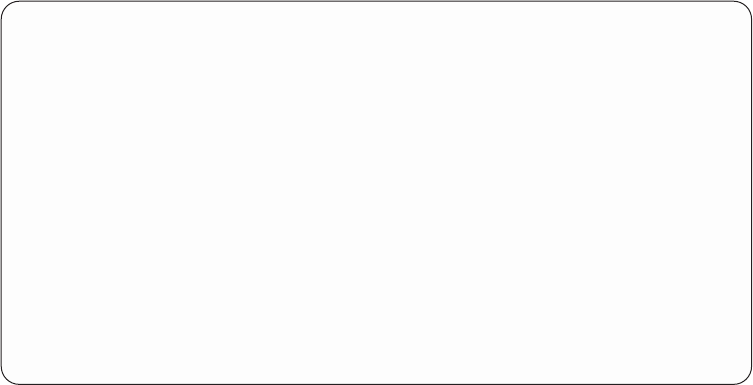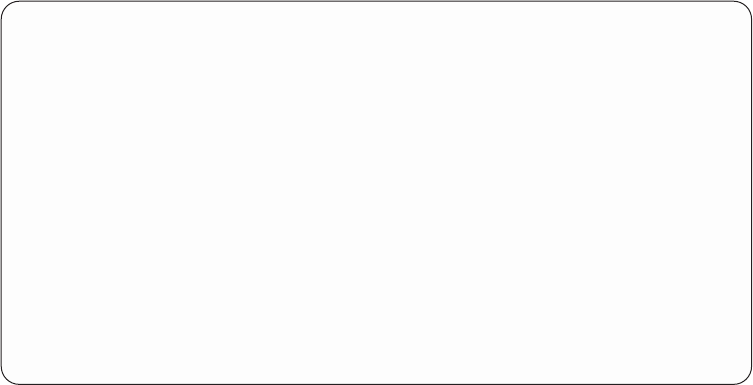
View description function
Press the F11 function key to step through screens to view the following
information:
v Class (entry classification)
v Library
v Logical address
v Physical location
v Component information
v Resource name/type
Hexadecimal Product Activity Log data
Use the Display Hexadecimal Report Function or follow the steps below to display
hexadecimal error log dump data.
Perform the following:
1. Find an entry in the Product Activity Log for the symptom (SRC) you are using
to locate the problem.
a. Select System Service Tools (SST).
If you cannot get to SST, select DST (see “Accessing Dedicated Service
Tools” on page 4).
Note: Do not IPL the system to get to DST.
b. On the Service Tools display, select the Start a service tool option (see “Start a
service tool” on page 28).
c. Select the Product activity log option on the Start a Service Tool display.
d. Select the Analyze log option on the Product Activity Log display.
e. On the Select Subsystem Data display, select the option to view All Logs.
Display Address Information for Resource
Serial Resource
Name Type Model Number Name
LWS 2661 000 00-00000 CTL01
Physical location:
Frame ID .......: 1
Card Position.....: 5
Device Position....:
Logical address:
SPD bus:
System bus ......: 1
System board .....: 0
System card......: 2
F3=Exit F12=Cancel
Figure 44. Example Address Information for Resource
Chapter 3. Product Activity Log 107