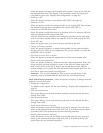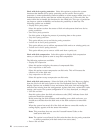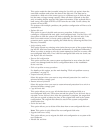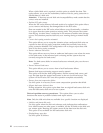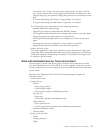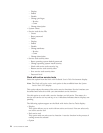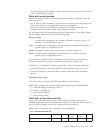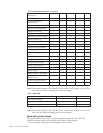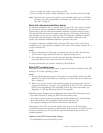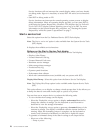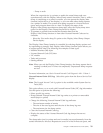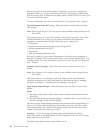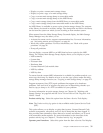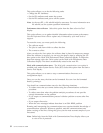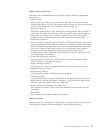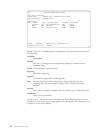v Force a prompt for system type on the next IPL
v Force a prompt for system unique identifier on the next IPL (only for OS/400)
Note: The Work with system values option is not available under basic or full DST
authority. For more information on authority, see “Work with service tools
user IDs” on page 25.
Work with alternate installation device
An alternate installation IPL is a special kind of type D IPL. Two pieces of media
are involved in such an installation: the alternate IPL load source (usually an
optical device) and the alternate installation medium (currently must be a tape).
The alternate IPL load source is used to start the type D IPL and will always be
read through a device on bus 1 of the system. The alternate installation medium
contains the Licensed Internal Code that will be installed or restored on the
system. The alternate installation medium is placed on any bus.
To enable an alternate installation IPL, select the DST option Work with alternate
installation device. This option is available in DST from control panel function 21 or
a type D manual IPL.
Notes:
1. Once an alternate bus load source is defined, the LIC also IPLs this bus and
IOP for main storage dump IPLs and as a possible dump device.
2. If no alternate load source is defined for the alternate installation, the LIC IPLs
only those IOPs on bus 1 and uses the IPL load source.
For more information, see Software Installation, SC41-5120-06.
Select DST console mode
This option causes the operating system to share the console workstation with DST
during an IPL of the operating system.
Notes:
1. For the OS/400 operating system, this option is not available under basic DST
authority. For more information on authority, see “Work with service tools user
IDs” on page 25.
2. When your system is in the full or limited paging environment (see “System
paging environments” on page 2), the appearance of the Select DST console mode
option varies depending on the operating system. For more information, see
Appendix A, “OS/400 Operating System” on page 281.
Operating system displays remain displayed until either of the following occurs:
v You enter Function 21 (bring up DST) from the control panel.
v You make a system request by pressing the System Request key while holding
down the Shift key, then typing DST and pressing the Enter key.
v The program debug service function encounters a breakpoint.
Selecting the Select DST console mode option while you are in the full paging
environment causes the operating system display to be restored. Any active service
functions remain active, and any device that was allocated to the service tool
remains allocated.
Options on the DST Console Mode display:
v Exit Dedicated Service Tools (DST) on IPL
Chapter 1. Dedicated Service Tools (DST) 27