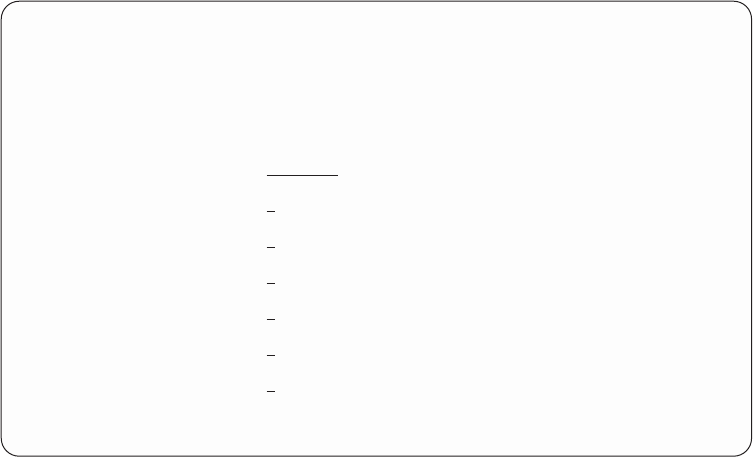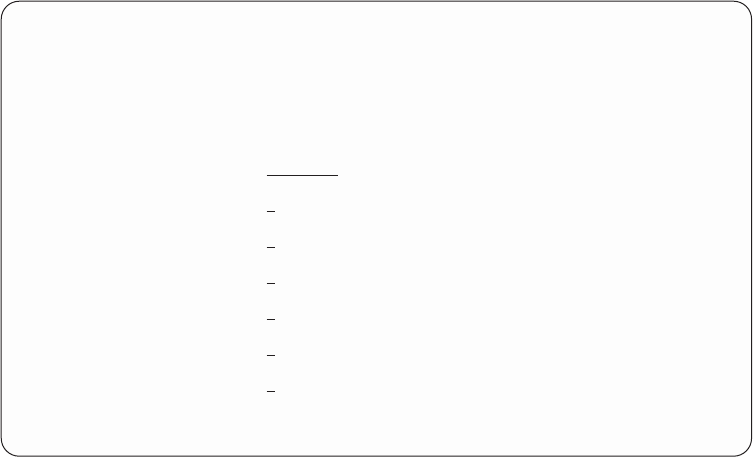
Notes:
1. Press the Enter key without changing to the defaults on the Format a Trace
Data display to view all the data associated with the trace. The information is
not in any special format.
2. Select the option to format and print only the data that you want to see.
3. All options available for formatting depend on the protocol of the line that is
being traced. Only valid choices appear for each protocol.
4. Not all combinations of options are valid for all protocols. If you select an
option that is not valid, error messages appear. If an error message appears,
you must change your selections. You can restore all options to their default
values by using the F5 (Refresh) function key.
5. Use online help for more information about these options.
When the format of the trace data is complete, the output can be printed on the
console printer (the printer that is attached to the same I/O processor as the
console). Only SCS-type data streams are supported. If OS/400 is available, the
trace might be in the job spooled files.
The format of the trace data is:
v An introduction page that contains, for example, configuration object, type,
protocol, start and stop dates and times, trace options, and formatting options.
v A help page, to assist in understanding the output. Help information for a
specific protocol is given because the trace data differs for each communications
protocol.
v The formatted trace data output appears as follows:
Format Trace Data
Configuration object...... TRNLINE
Type.............. LINE
Type choices, press Enter.
Controller.......... *ALL *ALL, name
Data representation ..... 3 1=ASCII, 2=EBCDIC, 3=*CALC
Format RR, RNR commands . . . N Y=Yes, N=No
Format Broadcast data .... Y Y=Yes, N=No
Format MAC or SMT data only. . N Y=Yes, N=No
Format UI data only ..... N Y=Yes, N=No
Format TCP/IP data only . . . N Y=Yes, N=No
F3=Exit F5=Refresh F12=Cancel
Figure 2. Example Format Trace Data Display
Chapter 1. Dedicated Service Tools (DST) 37