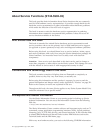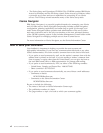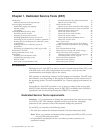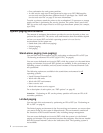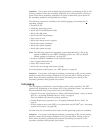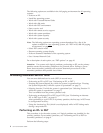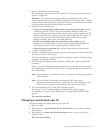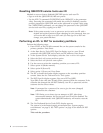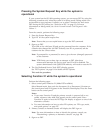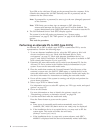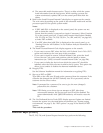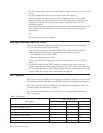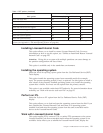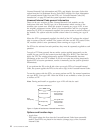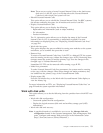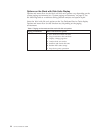Pressing the System Request Key while the system is
operational
If your system has the OS/400 operating system, you can access DST by using the
following procedure only when the system is in debug mode. Debug mode is an
environment to test programs. It allows you to select a function key and access
DST during the IPL process (see “Perform an IPL” on page 11). For more
information on debug mode, see iSeries Licensed Internal Code Diagnostic Aids -
Volume 1 .
From the console, perform the following steps:
1. Press the System Request Key.
2. Type DST on the system request line.
Note: Ensure that you use capital letters to type the DST command.
3. Sign-on to DST.
Type QSRV as the valid user ID and get the password from the customer. If the
customer has changed the full DST authority user ID or password, ask the
customer for the correct values.
Note: If prompted for a password, be sure to give the new (changed) password
to the customer.
Note: V5R1 limits you to three sign on attempts to DST. After three
unsuccessful attempts, the service tools user ID will be disabled. The
system administrator with QSECOFR authority will need to reset the ID.
4. The Use Dedicated Service Tools (DST) display appears.
See “DST options” on page 10 for details on DST options.
This ends the procedure.
Selecting Function 21 while the system Is operational
Perform the following steps:
1. Select control panel Function 21 (Make DST available).
Select Manual mode, then push the Increment (↑) or Decrement (↓) button on
the control panel until 21 appears in the Function/Data display. Press the Enter
button on the control panel.
Notes:
a. If you enter Function 21 and the primary console is powered off or not
usable, reference code A600 500x appears on the control panel. Enter
Function 21 again to force the DST Sign On display to appear on one of the
alternative consoles.
b. For more information on how to select IPL options, see “IPL type, mode,
and speed options” on page 217.
2. Primary console or alternate console will display the DST sign on.
Note: For more information on how to identify the primary console, see
“Determining a primary or alternative console” on page 128.
3. Sign-on to DST.
Chapter 1. Dedicated Service Tools (DST) 7