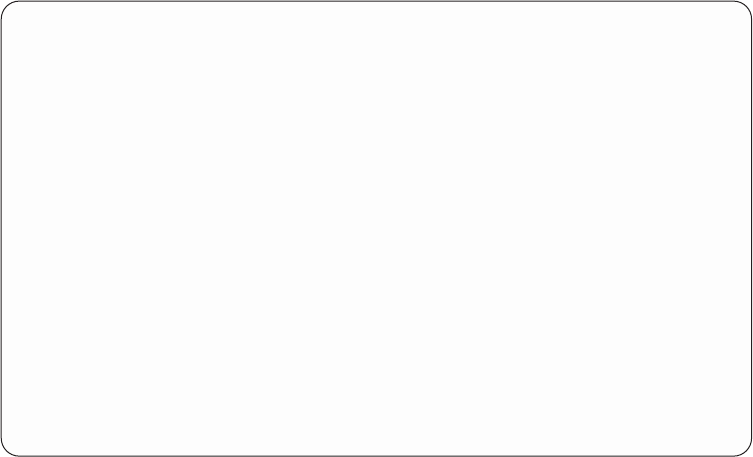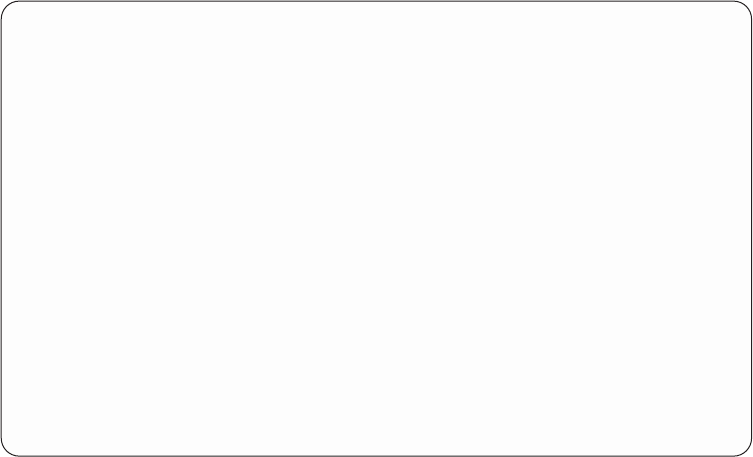
– Logical address (see “Logical address format” on page 114)
– Class
– Resource name
Note: To gather information by using the resource name, select the Display
summary option. Then select the F9 key (Sort by...) and sort by resource
name. The Log Summary by Resource Name display appears and shows a
summary of the resources and the number of entries (see Figure 43 on
page 106).
The Analyze log option on the Product Activity Log display allows you to display or
print log entries in a summarized form. The summary report contains a one-line
entry for each requested group or subgroup of log entries and displays a count of
the log entries.
You can use an asterisk (*) to request log entries for the device and reference code
selections on the Select Analysis Report Options displays. The asterisk symbol
must be the rightmost character of the specified string. The string, including the
asterisk symbol, cannot exceed the total number of characters that are allowed in
that string. For example, a request of A00* displays all the log entries that begin
with A00.
You can sort each analysis report by date, time, logical address, entry classification,
or resource name. The selected sort option determines how the log entries are
grouped in the summary report. For more information on the sort function, see
“Sort by ... function” on page 105.
Display or print by log ID
Select this option from the Product Activity Log display. This option allows you to
analyze all data that is associated with the same log ID. The system logs related
events that have the same log ID.
Select Analysis Report Options
Type choices, press Enter.
Report type......... 1 1=Display Analysis, 2=Display Summary
3=Print Analysis
Optional entries to include:
Informational....... Y Y=Yes, N=No
Statistic......... N Y=Yes, N=No
Reference code selection:
Option .......... 1 1=Include, 2=Omit
Reference codes
*ALL *ALL...
Device selection:
Option .......... 1 1=Types, 2=Resource names
Device types or Resource names
*ALL *ALL...
F3=Exit F5=Refresh F9=Sort by ... F12=Cancel
Figure 40. Example Select Analysis Report Options display
Chapter 3. Product Activity Log 103