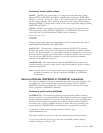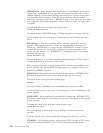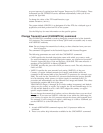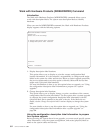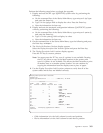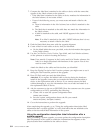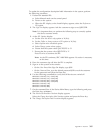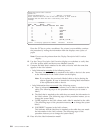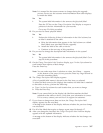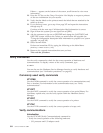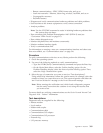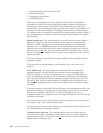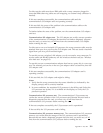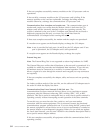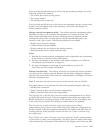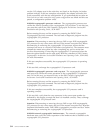Note: It is normal for the resource names to change during the upgrade
process. Do not use the resource name information from other displays
to match the labels.
No Yes
↓ The system label information is the same as the (physical) label.
Press the F17 key on the Change Description Label display to request a
printout of the new information for your records.
Go to step 23 of this procedure.
13. Do you need to create physical labels?
No Yes
↓ Perform the following if there is information in the Label column, but
no label is attached to the cable:
a. Write the information that appears in the Label column on a blank
label (labels were provided with the upgrade).
b. Attach the label to the cable or device.
c. Continue to the next step of this procedure.
14. Do you need to change the description label information in the system?
Yes No
↓ The system label information is the same as the (physical) label. Go to
step 20 of this procedure.
15. On the Change Description Label Locations display, type 2 in the Opt column for
each location that requires a label change.
Press the Enter key.
Note: You can make more than 1 selection at a time, but if More... appears
on the bottom of the screen, do not press the Enter key. Page forward to
select the remaining labels.
16. The Change Description Label display appears.
A list of possible label names is shown for the first item you selected.
To select the label name (on the display) that matches the label that is attached
to that cable or device, perform the following:
a. Type 1 in the Opt column for each location that you want to change.
b. Press the Enter key.
Note: If you cannot find (on the display) the label that matches the label
attached to that cable or device, verify that your information is correct.
If it is correct, contact your next level of support for assistance.
17. If you chose to change more than one item, the Change Description Label
display appears for the next label.
A message at the bottom of the display indicates whether the previous change
was successful.
18. For all of the labels that require a change, repeat steps 14 through 17.
19. After you change the last label, the Change Description Label Locations display
appears with the updated information.
A message at the bottom of the display indicates whether the last change was
successful.
Appendix A. OS/400 307