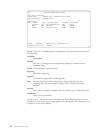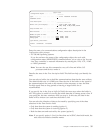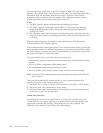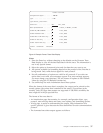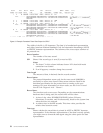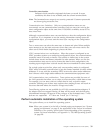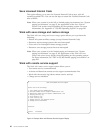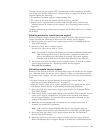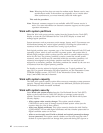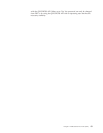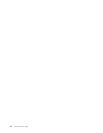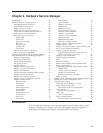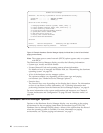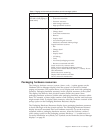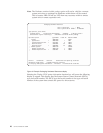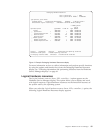Note: Releasing the line does not reset the modem mode. Remote service uses
asynchronous mode. If the modem was originally set to a mode other
than asynchronous, you must manually select the mode again.
This ends the procedure.
Note: Electronic customer support is not available while DST remote service is
active. For more information on electronic customer support, see the system
operation information.
Work with system partitions
Select the Work with system partitions option from the System Service Tools (SST)
display or from the Use Dedicated Service Tools (DST) display to create and
manage logical partitions.
System resources such as processors, main storage, busses, and I/O processors can
be distributed among the various logical partitions. Dividing the system and its
resources in this manner is referred to as creating logical partitions.
Each logical partition runs a separate copy of the Licensed Internal Code (LIC) and
operating system, which in turn acts like a separate system. All systems have a
default single partition called a primary partition which is created without explicit
action by the user. The primary partition is used to control the overall system
resources, some of which may be controlled within the secondary partitions. All
resources are assigned to the primary partition until they are removed and
assigned to a secondary partition. Secondary partitions are created by the user out
of resources from the original primary partition.
For details on service actions for logical partitions, see “Logical partitions” on
page 136. For general information on logical partitions, see the Information Center
CD-ROM (English version: SK3T-2027) or the Information Center Web site:
http://www.as400.ibm.com/infocenter.
Work with system capacity
The Work with system capacity option allows access to managing system processor
capacity. Through this interface, you can activate additional processors (Processors
On Demand) to handle increased workload.
Work with system security
Select Work with system security from the Use Dedicated Service Tools (DST)
diplay or the System Service Tools (SST) display to manage system security
options. There are three settings that can be changed on the Work with System
Security display:
v Allow system value security changes. This option controls whether
CHGSYSVAL can be used to change security-related system values (see the
onscreen help for a list of these values).
v Allow new digital certificates. This option controls whether the Add Verifier
(QYDOADDV) API can add digital certificates and also whether passwords for
digital certificate stores can be reset.
v Allow a service tools user ID with a default and expired password to change
its own password. This option controls whether service tools user IDs with a
default or expired password can change their password during SST sign-on or
42 Service Functions V5R2