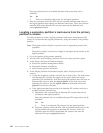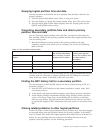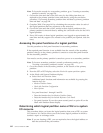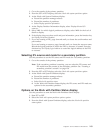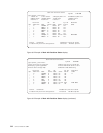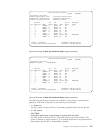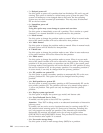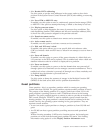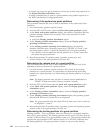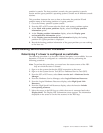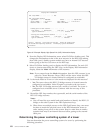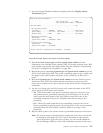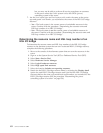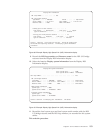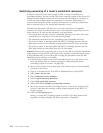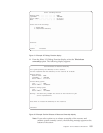v A console log is kept for guest partitions, and can be viewed using option 10 on
the Display Partition Information menu
v A debug command may be sent to a guest partition using hidden option 14 on
the Work with Partition Configuration menu
Determining if the system has guest partitions
This procedure instructs the user on how to determine if the system has Guest
Partitions.
1. Go to the Primary partition system console.
2. From the SST or DST screen, select the Work with system partitions option.
3. At the Work with system partitions display, the number of partitions and the
partition manager release level are shown. This is the release level of the
Primary partition.
a. Select the Display partition information option.
4. At the Display partition information display, select the Display partition
operating environment option.
5. At the Display partition operating environment display, the partition
identifier, partition name, operating system type (″OS/400″ or ″Guest″), and
operating system version / release are displayed for each system partition.
v Any partition with an indication that the partition is a ″Guest″ means that
the system has guest partitions.
6. Record the partition ID, partition name, operating system type, and
version/release of the guest partition(s) for later use.
Determining the release level of a guest partition
This procedure instructs the user on how to determine the release level of the
operating system environment in a guest partition.
1. Go to the Primary partition system console or the console of the hosting
partition for a guest partition. For information on determining the hosting
partition for a guest partition see “Determining the hosting partition of a guest
partition”.
Note: The hosting partition may not have a console session established via
TELNET. In that case use the Primary partition’s console.
2. From the SST or DST screen select the Work with system partitions option.
3. At the Work with system partitions display, select the Display partition
information option.
4. At the Display partition information display, select the Display partition
operating environment option.
5. At the Display partition operating environment display, the operating system
(Kernel) and the Kernel’s version level are displayed.
Note: The guest partition must have been IPL’d at least once for the version to
be displayed / correct.
6. Record the partition ID, partition name, operating system and operating system
version of the of the guest partition for later use.
Determining the hosting partition of a guest partition
Hosting partition - This is a partition, either the Primary or a secondary partition
that is not a guest partition. The hosting partition has the real I/O devices that the
virtual I/O device drivers in a guest partition connect to. The hosting partition also
supplies the guest partition’s DST console session via a TELNET connection into
the hosting partition. The guest partition’s console is not part of the hosting
148 Service Functions V5R2