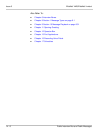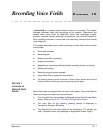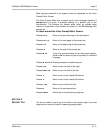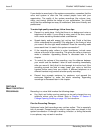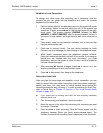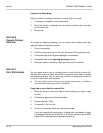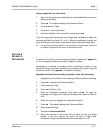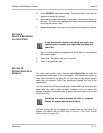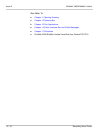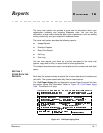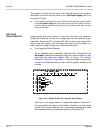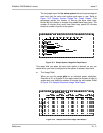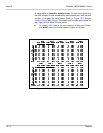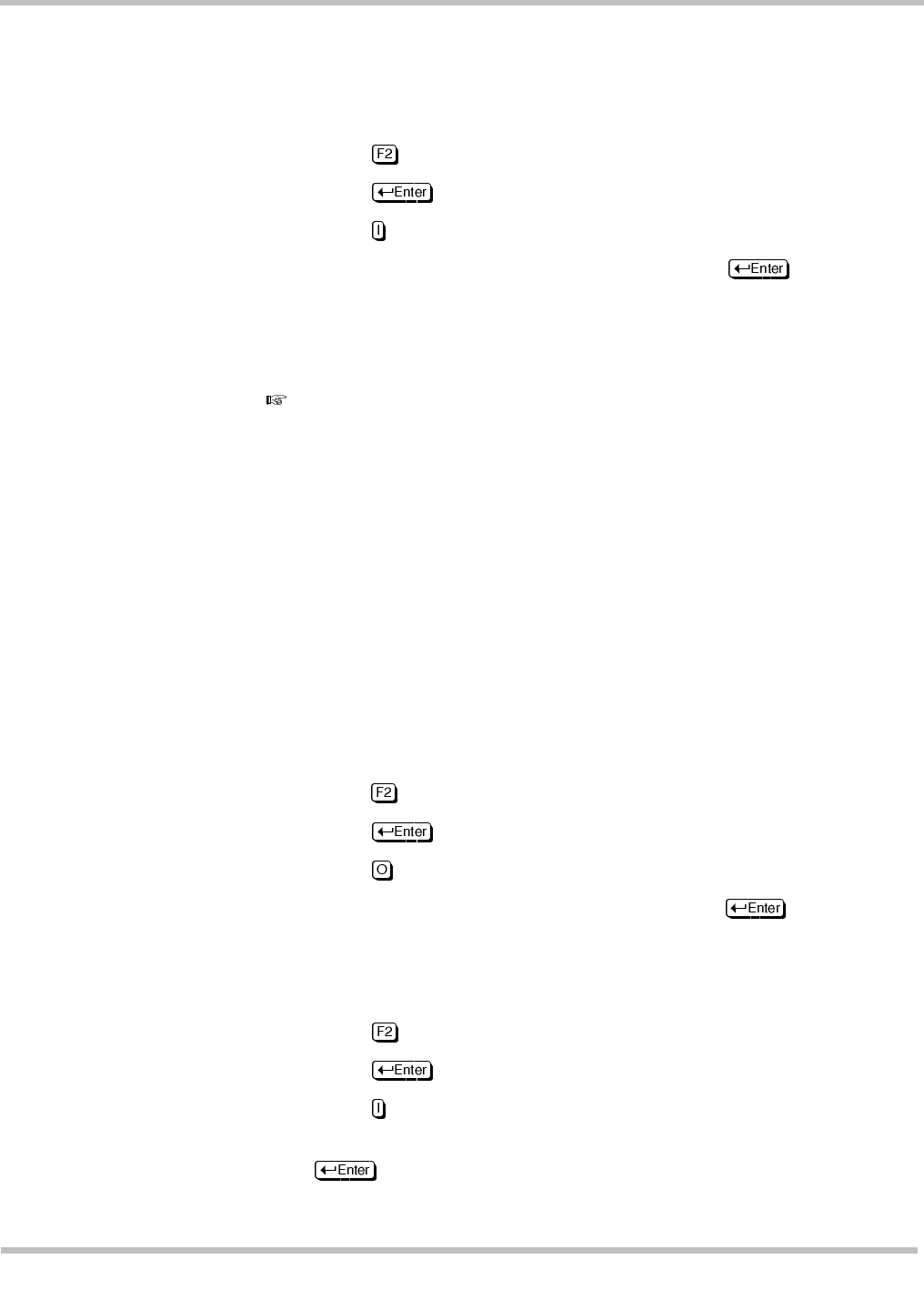
EliteMail VMS/EliteMail Limited Issue 3
Reference 15 - 7
Copy a sound file to a voice field:
1. Sign in to the system and highlight the voice field where you want to
copy the recording.
2. Press . The system displays the Command Menu.
3. Press to Copy.
4. Press for Into current field.
5. Enter the filename of the sound file, and press .
If you are copying the recording from a floppy disk, remember to begin the
filename with the drive letter (A: or B:). After the recording is copied, the
voice field displays how many seconds the newly-copied recording lasts.
If a recording is already stored in the voice field, the system asks if you want
to replace or append to the current voice field recording.
S
ECTION
8
A
PPEND
TO
R
ECORDINGS
To add to the end of a current recording instead of replacing it, append to
it. You can append another recording, a beep, or silence.
Sometimes it is easiest to combine shorter recordings to make a long
recording. Make a new short recording in a temporary voice field, copy it to
its own sound file, then append it to another recording.
Append one voice field recording to another voice field recording:
1. Highlight the voice field for the recording to add to another recording.
2. Press to display the Command Menu.
3. Press to Copy.
4. Press for Out to a file.
5. Enter an 8-character filename, and press . To copy the
recording to a floppy disk, begin the filename with the drive letter A:
or B:.
6. Move the cursor to highlight the voice field to add to.
7. Press . The system displays the Command Menu.
8. Press to Copy.
9. Press for Into current field.
10. Enter the filename of the sound file you want to add, and press
. If you are copying the sound file from a floppy disk,
remember to begin the filename with the drive letter A: or B:.