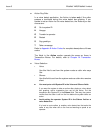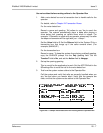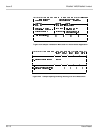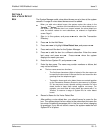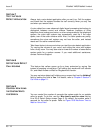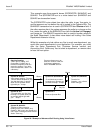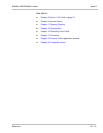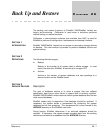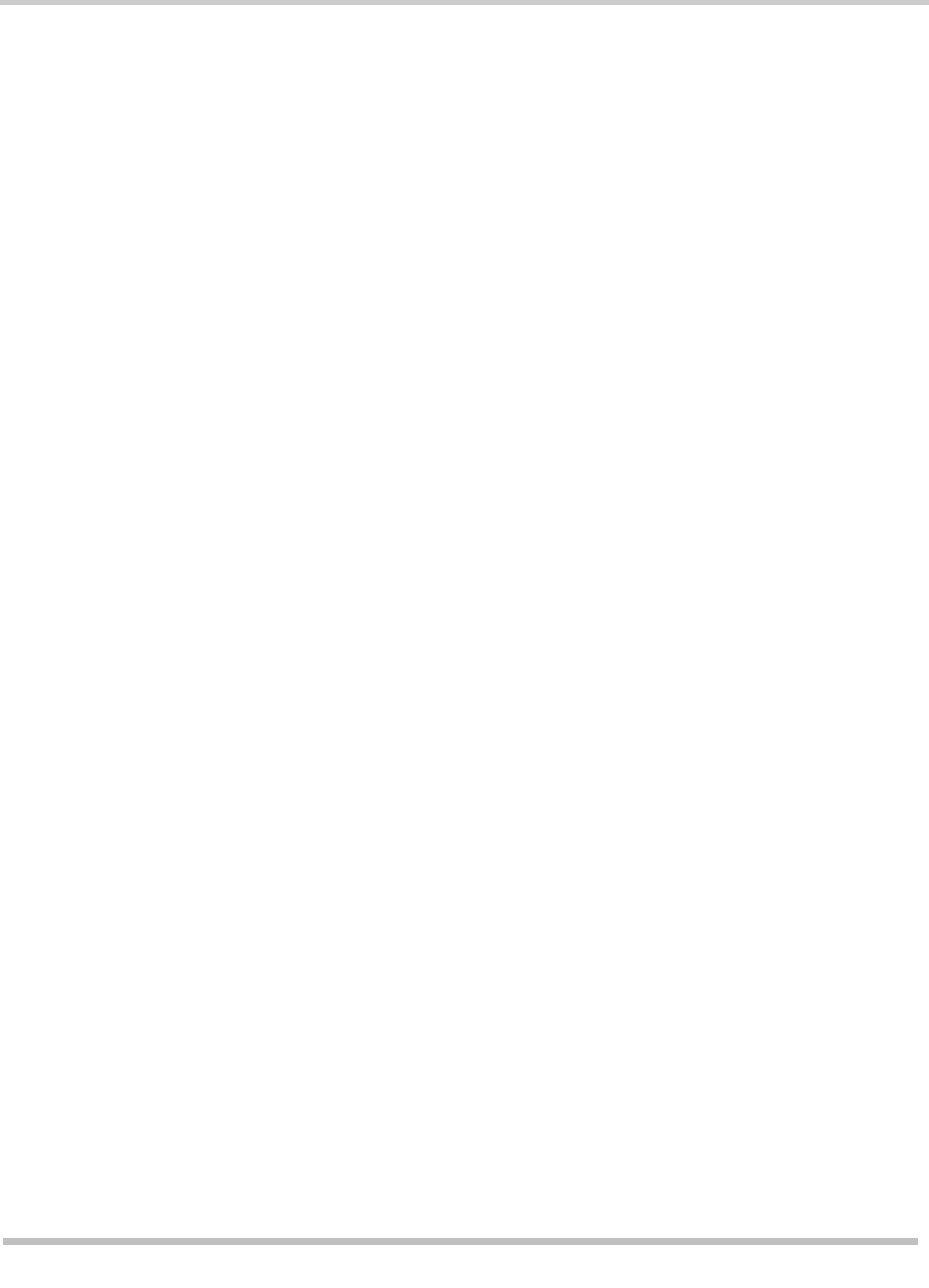
25 - 12 Voice Detect
Issue 3 EliteMail VMS/EliteMail Limited
S
ECTION
7
T
EST
THE
V
OICE
D
ETECT
A
PPLICATION
Always test a voice detect application after you set it up. Call the system
and check that the system handles the call correctly when you say Yes
and when you remain silent.
A voice detect box uses advanced digital signal processing technology to
distinguish between sound and silence. However, because of noisy
telephone lines, background noise, or other noises made by the telephone
system, the voice mail system may occasionally react as if the caller
spoke, even if the caller remains silent. Also, if a caller speaks very softly,
sometimes the voice mail system may not hear the caller, and instead
reacts as if the caller remained silent.
Take these factors into account when you test the voice detect application.
Try varying the volume of your voice, and calling the voice mail system
from a noisy room. You may also raise or lower the number of seconds the
system waits for a spoken answer. If you need additional assistance,
contact Technical Support.
S
ECTION
8
S
ET
U
P
V
OICE
D
ETECT
C
ALL
H
OLDING
This feature lets callers queue up for a busy extension by saying Yes
instead of pressing a touchtone. Call holding only works with call transfer
On, and Await Answer or Wait for Ringback call transfer.
You may set voice detect call holding on any screen that has the
Holding?
field by setting the field to
Vox
. For details, refer to Chapter 2 Section 1
Call Hold on page 2-1.
S
ECTION
9
C
ONTROL
H
OW
L
ONG
THE
S
YSTEM
W
AITS
FOR
S
PEECH
You can control the number of seconds the system waits for an outside
caller to speak. To do this, use the
Max time to wait for voice
field on
Line 29 of Switch Setup screen Page 3. By default, the system waits 3
seconds for the caller to speak. Refer to Figure 25-6 Maximum Time to
Wait for Voice Field.