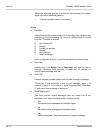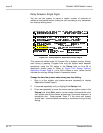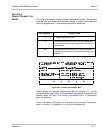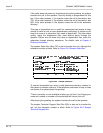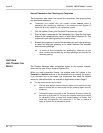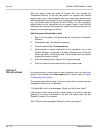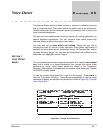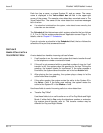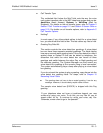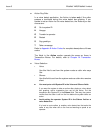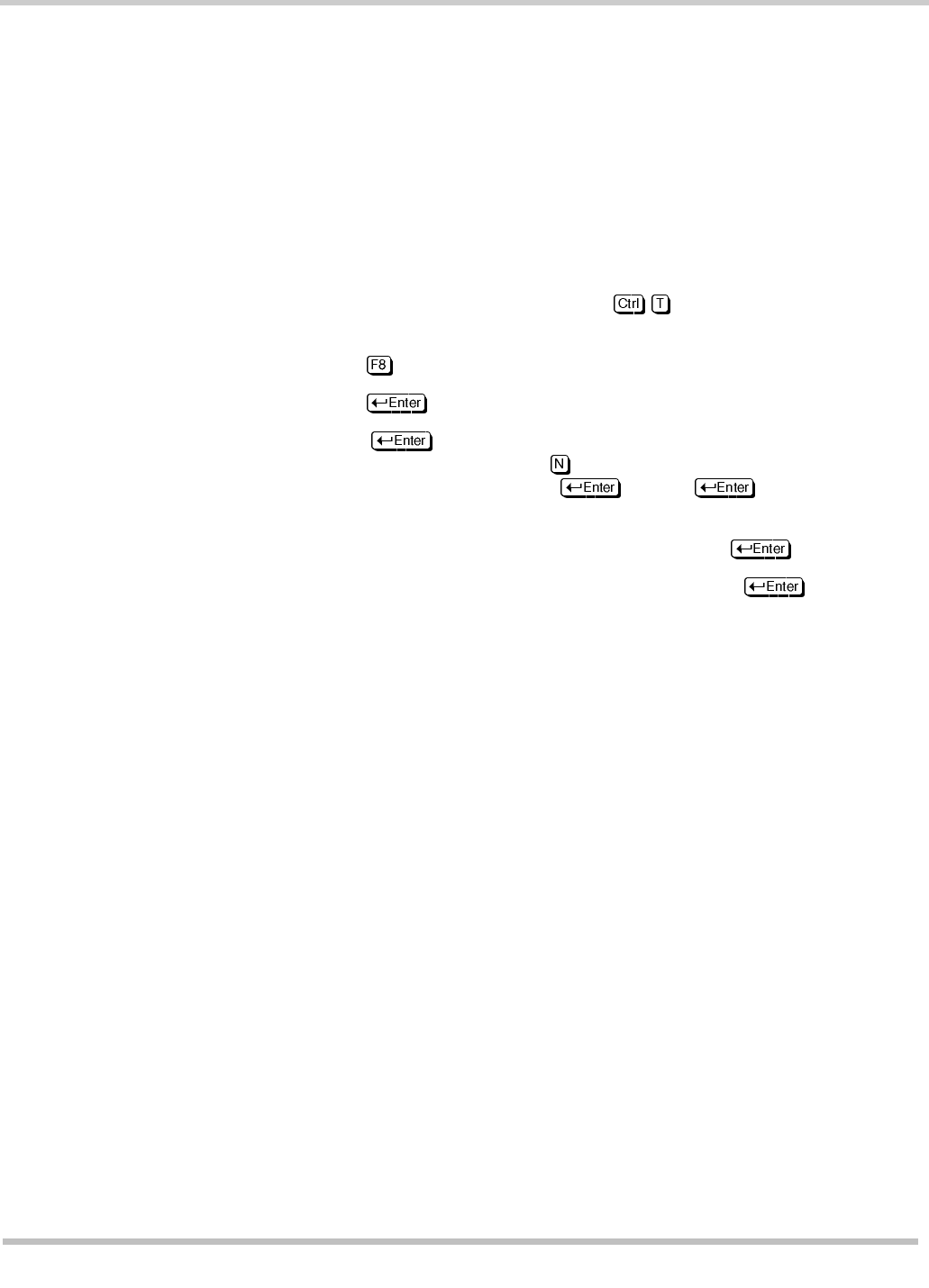
24 - 12 Transaction Boxes
Issue 3 EliteMail VMS/EliteMail Limited
After the system adds the range of System IDs, look through the
Transaction Directory to find the new boxes. On systems with lettered
keypad maps, each new transaction box has a three-letter spelled name
that corresponds to the System ID as it is entered on the telephone keypad
(
e.g.
, the spelled name for System ID 463 is GMD). You can change the
spelled name for any transaction box you added. Keep in mind that the
subscriber who owns the transaction box spells the first three letters on the
keypad to record greetings for the box.
Add Transaction Boxes One by One
1. Sign in to the system, and press - to access the Transaction
Directory.
2. Press for Add. The Add Menu appears.
3. Press to select Transaction box.
4. Press to assign ownership of the transaction box to the
System Manager, or press to choose a different owner. Enter the
owner last name, and press . Press when the system
displays the name you want.
5. Enter the transaction box System ID, and press .
6. Enter the name of the transaction box, and press .
S
ECTION
7
R
ECORD
A
N
AME
You should record a voice name for each transaction box you add to the
system. This is stored in the Voice name field. For details, refer to Chapter
15 Recording Voice Fields.
The system plays the box name to the box owner when it announces new
messages from the box. For example:
“The Sales Box has 4 new messages. Would you like to hear them?”
It also plays the box name when the owner selects it to record a new box
greeting. If no name is recorded for the box, the system plays the box
System ID instead. For example:
“Box 700 has 4 new messages. Would you like to hear them?”