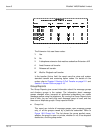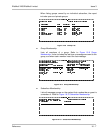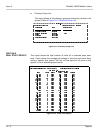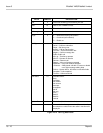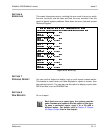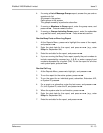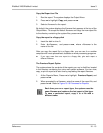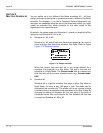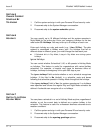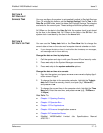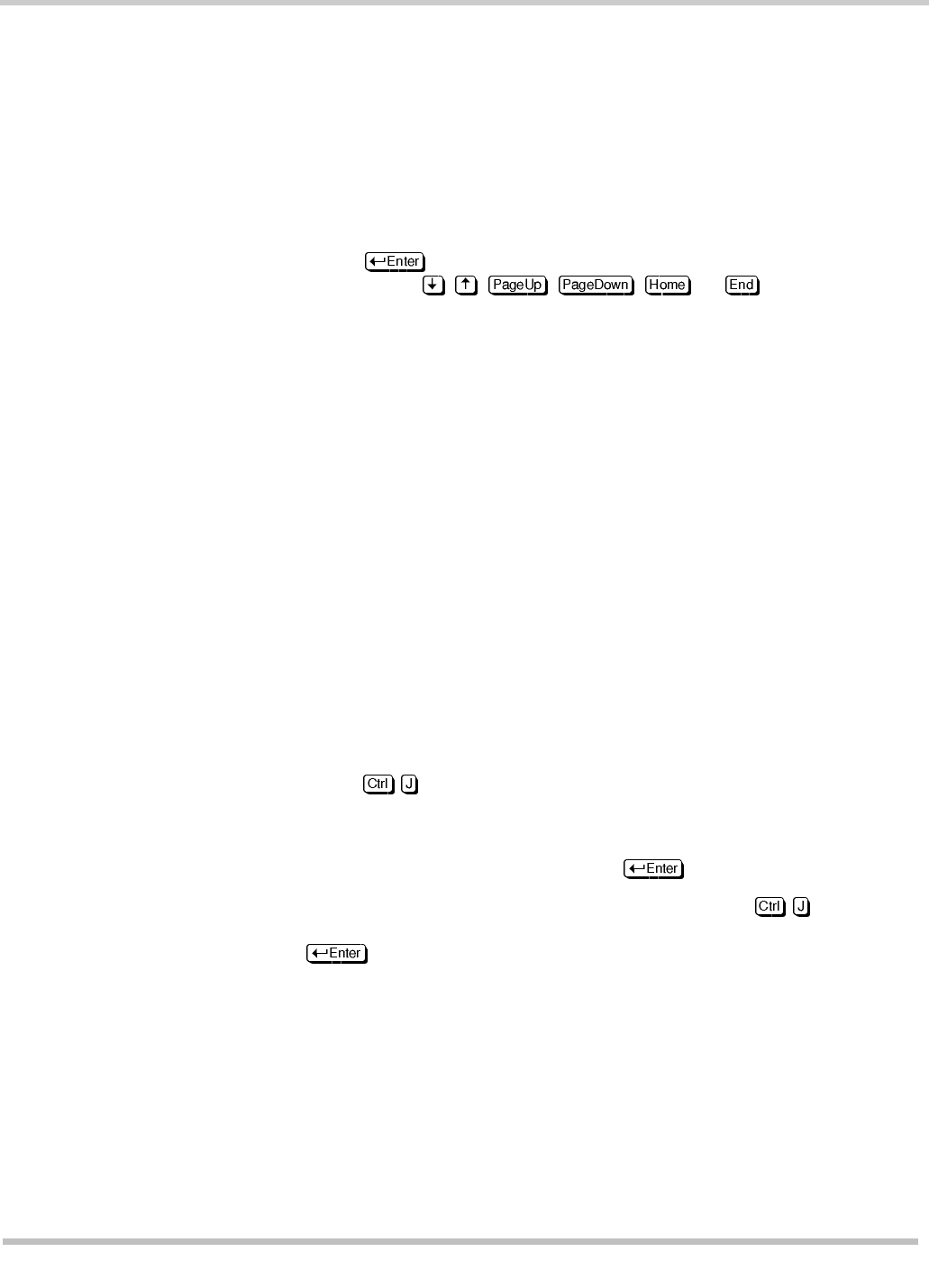
16 - 14 Reports
Issue 3 EliteMail VMS/EliteMail Limited
S
ECTION
9
C
HOOSE
THE
R
EPORT
O
UTPUT
After a report is created, you can view it on-screen or copy it to a new disk
file that can be imported to other programs.
View a Report On Screen
1. Run the report. The Output Menu is displayed.
2. Press . The system displays the report. To move through the
report, press , , , , , or , or use the Jump
command.
In the upper left corner of the screen, the system tells you how much
of the report you have viewed (
e.g.
, 50%). In the upper right corner of
the screen, the system tells you the number of the last line displayed
on screen (
e.g.
,
Line #18
).
Search for Words and Phrases in Reports
The voice mail system Jump command lets you jump ahead to the
information you are interested in. First, display the report on screen. Then,
use the Jump command to find dates, numbers, error codes, or any word
or phrase up to 30 characters.
The Jump command is especially useful for reading a Call Log report that
covers many days. Use the Jump command to search for the date you
want, or to search for values in data fields. For values that may occur in a
Call Log report data fields, Refer to Figure 16-14 Call Log Data Fields.
1. Run the report and view it on screen.
2. Press - .
3. Enter the characters you want to search for. You can use numbers or
letters. You can enter the letters in uppercase/lowercase (the search
facility is not case sensitive). Press .
4. To repeat a search for the same characters, press - again. The
system displays the characters you used in the last search. Press
.