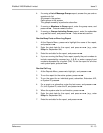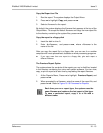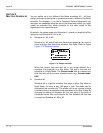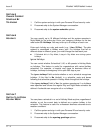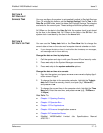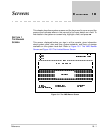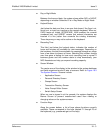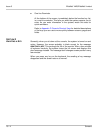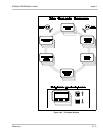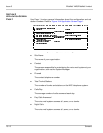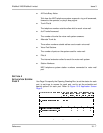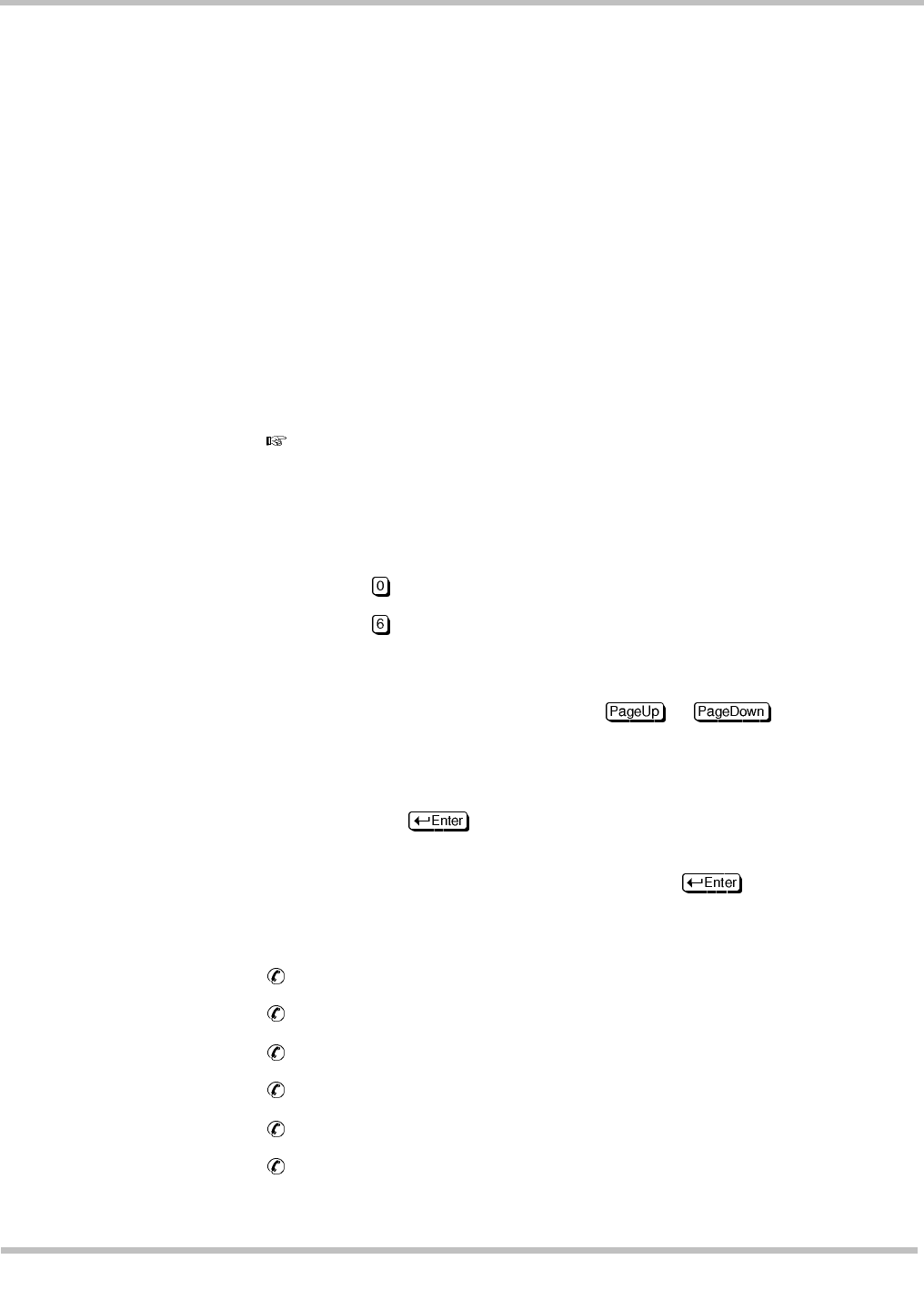
EliteMail VMS/EliteMail Limited Issue 3
Reference 17 - 5
S
ECTION
8
S
ET
D
AYLIGHT
S
AVINGS
T
IME
You may configure the system to automatically adjust to Daylight Savings
Time. To activate this feature, set the
Daylight Savings?
field to
Yes
. In the
Date On
and
Off
fields, enter the dates that Daylight Savings Time begins
and ends for the current year. These settings should be updated yearly.
At 2:00am on the date in the
Date On
field, the system clock is set ahead
by the time in the
Hours
field. At 2:00am on the date in the
Off
field , the
system clock is set back by the time in the
Hours
field.
S
ECTION
9
S
ET
D
ATE
OR
T
IME
You can use the
Today date
field or the
Time Now
field to change the
current date or time on the voice mail computer internal calendar or clock.
If you change the date or time, it could affect the timestamp on messages,
and messages set for future delivery.
Change the date or time by telephone
1. Call the system and sign in with your Personal ID and security code.
2. Press to skip to the System Manager conversation.
3. Press to skip to the
system schedule
options.
Change the date or time at a console
1. Sign into the system, and press or to display Appli-
cation screen Page 4.
2. To change the date in the computer calendar, highlight the
Today’s
date
field. Enter the new day, month, and year (
e.g.
,
19-Jun-97
),
and press .
3. To change the current time in the computer clock, highlight the
Time
Now
field. Enter the new time, and press (
e.g.
,
10:23am
or
11:25pm
).
Also Refer To:
Chapter 11 Opening Greeting
Chapter 12 Operator Box
Chapter 13 Port Applications
Chapter 18 Screens for application screens
Chapter 24 Transaction Boxes
EliteMail VMS/EliteMail Limited Job Specifications Manual
#750176-1