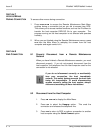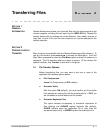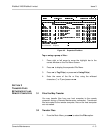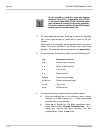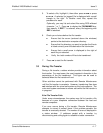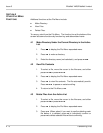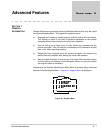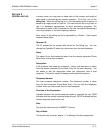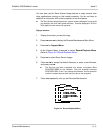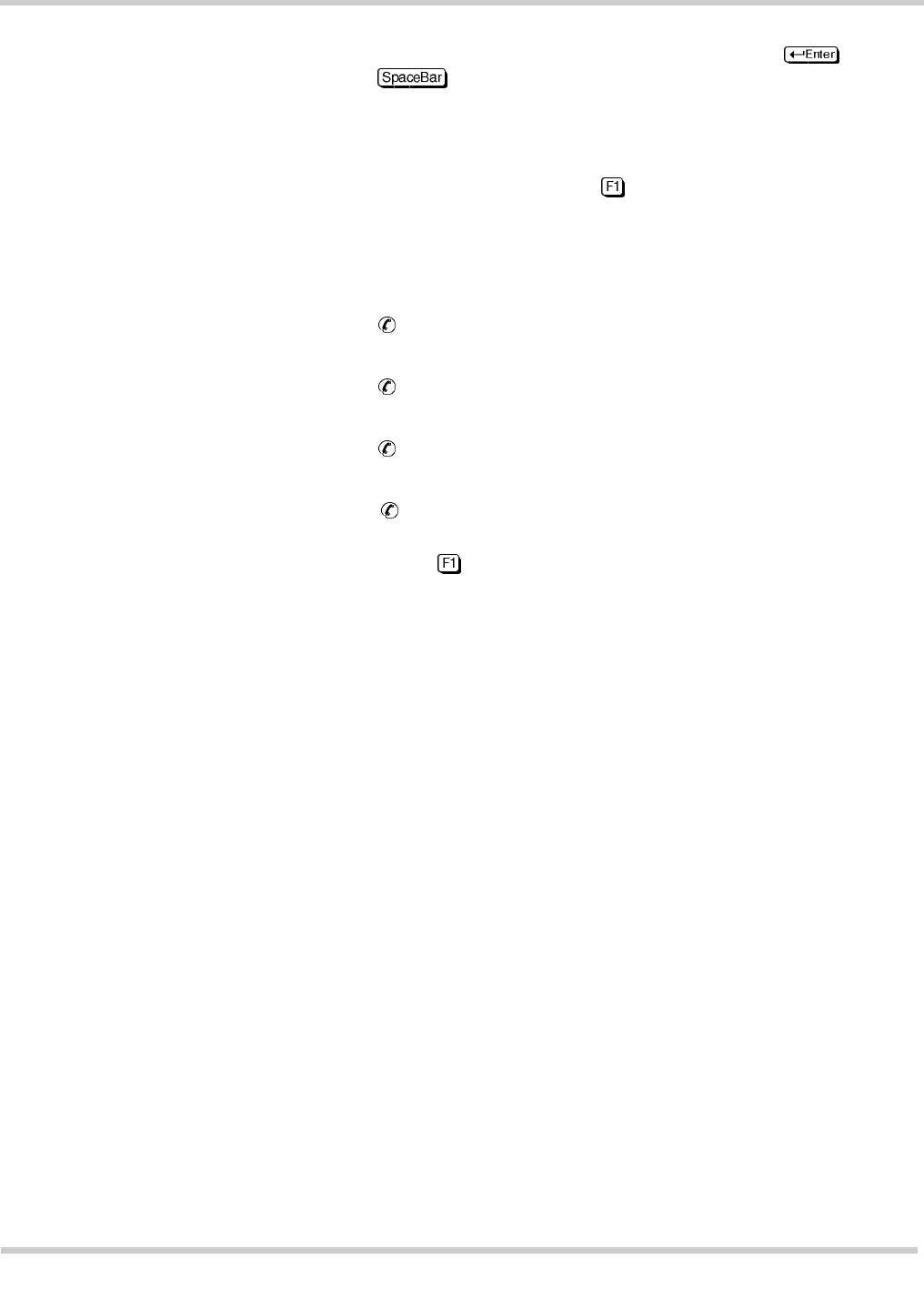
EliteMail VMS/EliteMail Limited Issue 3
Console Maintenance 4 - 7
5. To select a file, highlight it, then either press or press
. A selected (or tagged) file is displayed with a small
triangle to the right. To transfer more files, repeat this
procedure for each.
Optionally, you may list and select files using DOS wildcard
character * or ?. Press to display the FILENAMES box,
then specify. If REP*.* is entered, every file beginning with
REP is selected.
6. Check your choices before the file transfer.
Ensure that the arrow (centered above the windows)
points to the destination computer directory.
Ensure that the directory you want to transfer the files to
is listed correctly over the destination file list window.
Ensure that a small arrow is displayed to the right of
each file you selected.
Verify the total number of files to be transferred.
7. Press to start the file transfer.
3.3 During File Transfer
During a file transfer, a status window provides information about
the transfer. For most users, the most important information is the
percentage of the file transferred. This figure can be used to
estimate when the file transfer will end.
Other activities cannot be performed with Remote Maintenance
until the file transfer is complete. However, transferring files does
not interfere with the voice mail system on the host computer. The
voice mail system continues to answer calls while the file transfer is
in progress.
If the File Transfer Fails
Under some circumstances, the system may fail to transfer a file
because of a poor telephone connection between the host and
remote computers.
If an error occurs during a file transfer, Remote Maintenance
attempts to correct it several times. If the problem persists, the
transfer is eventually aborted. The number of errors is displayed in
a status window. If problems persist with a transfer, try
disconnecting and calling again to establish a better connection.