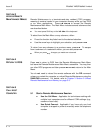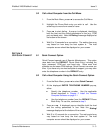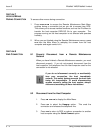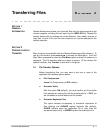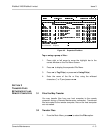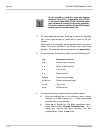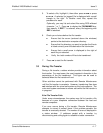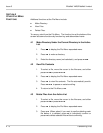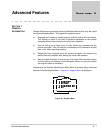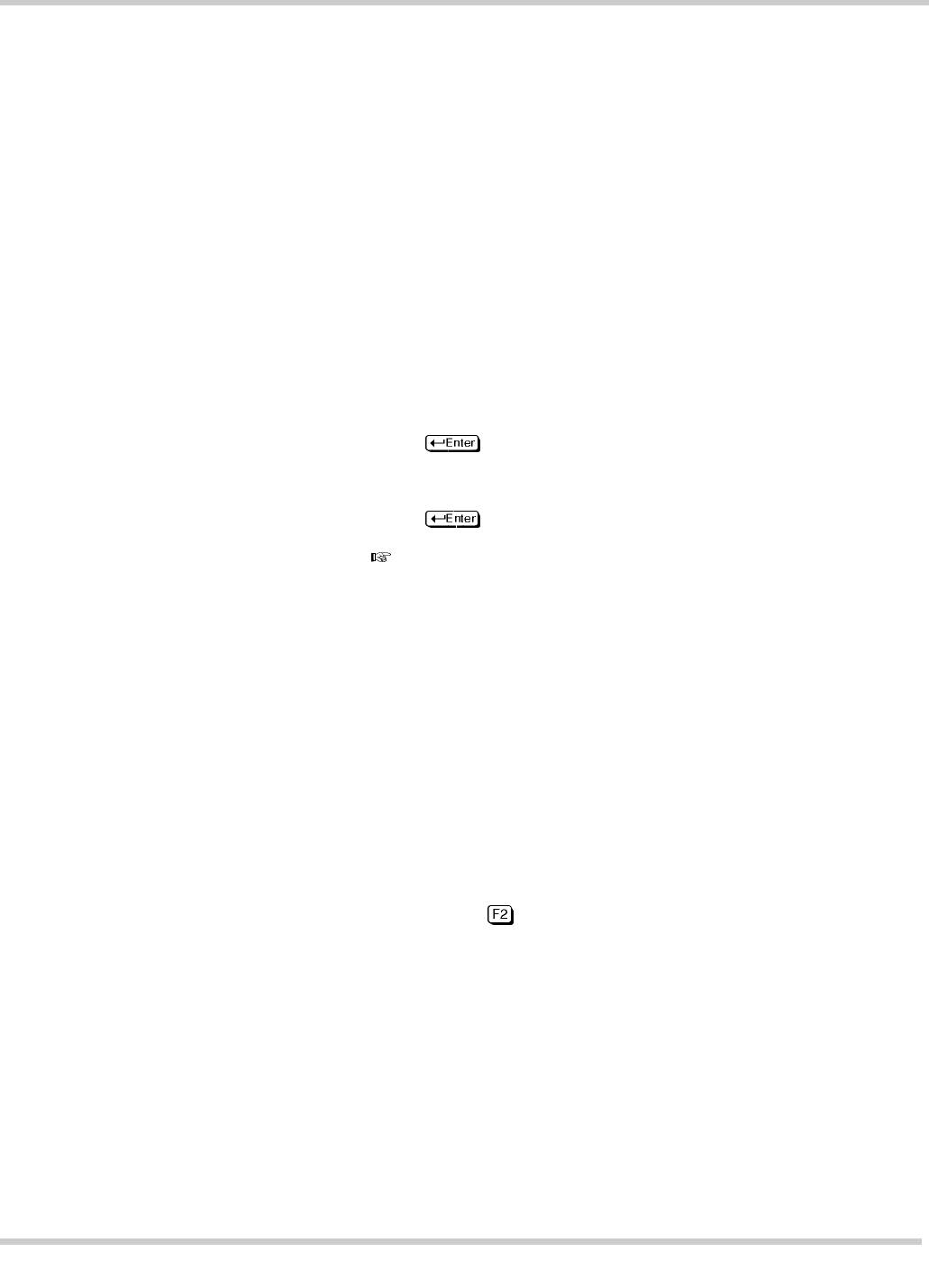
4 - 4 Transferring Files
Issue 3 EliteMail VMS/EliteMail Limited
Functions Line
The bottom of the screen lists the functions available at this
window by function key and abbreviated name. These may vary
slightly depending on whether the highlight bar is in the local or
host window.
Tagging Files
You can select the files you want to transfer, view, copy, or delete
by tagging (marking) them. Files can be tagged individually by
using the arrow keys or grouped using the DOS wildcard
characters.
Tag or Untag Files Individually
1. To tag a file, press the arrow keys to highlight the file, then
press .
2. To remove a tag from a file (untag it), highlight it again, and
press
.
If more than one file is tagged when you issue a
command, the command is performed on all the tagged
files.
Tag or Untag a Group of Files Using DOS Wildcard Characters
Wildcard characters are special characters that can represent any
other valid characters in a filename or extension. The ? can be any
single character. For example, ?AT.DOC is all files with AT as the
middle and last character, and DOC as the extension such as
BAT.DOC and CAT.DOC. The * can be any number of characters
(
e.g.
, REP*.* is for all files beginning with REP, with any file
extension).
Refer to Figure 4-2 Expanded File Menu. You can also use this
menu to tag or untag a group of files using DOS wildcard
characters. Press to view the expanded File Menu.