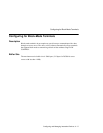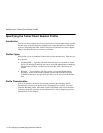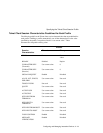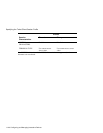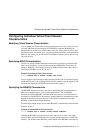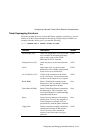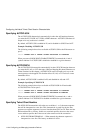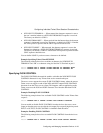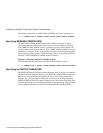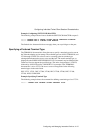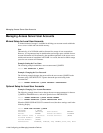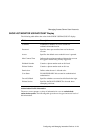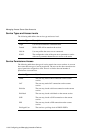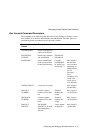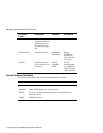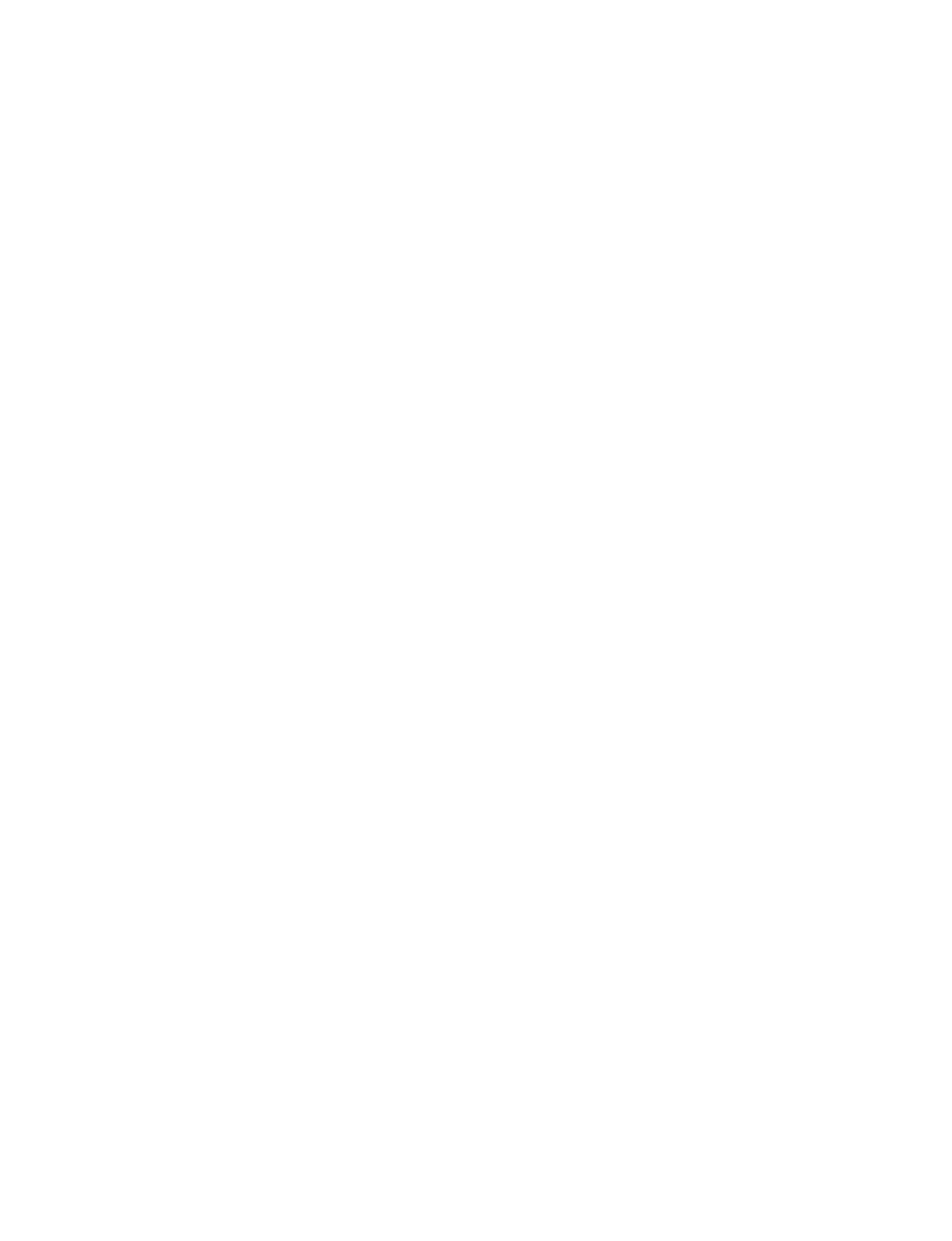
Configuring and Managing Interactive Devices 11-25
Configuring Individual Telnet Client Session Characteristics
•
NEWLINE TO TERMINAL — When entered, the character sequence is sent to
the user’s terminal whenever a NEWLINE FROM HOST sequence is received.
The factory-set default is <CRLF>.
•
NEWLINE FROM HOST — When received from the Internet host, the character
sequence is interpreted as a new line. The factory-set default is <CRLF>. Note that
the Telnet protocol specifies that the CRLF sequence should be sent.
•
NEWLINE TO HOST — When entered, the character sequence is sent to the
Internet host whenever a NEWLINE FROM TERMINAL sequence is received.
The factory-set default is <CRLF>. Note that the Telnet protocol specifies that the
CRLF sequence should be sent.
You can define NONE if you do not want a character to be defined.
Example: Specifying Telnet Client NEWLINE
The following example shows how to define no character for NEWLINE TO
TERMINAL and “AB” as a character string for Newline To Terminal on port 5:
Local> CHANGE PORT 5 TELNET CLIENT NEWLINE TO TERMINAL NONE
Local> CHANGE PORT 5 TELNET CLIENT NEWLINE TO TERMINAL AB
Specifying FLOW CONTROL
The FLOW CONTROL characteristic enables or disables the XON/XOFF FLOW
CONTROL characters for any Telnet client session created at the port.
The access server supports the remote FLOW CONTROL feature, where the remote
Telnet server can toggle on and off the XON and XOFF output FLOW CONTROL
characters from the access server (client). This happens when an application on the
Telnet server uses the XON and XOFF characters for a function other than FLOW
CONTROL.
Example: Disabling FLOW CONTROL
The following example shows how to disable FLOW CONTROL on the Telnet client
on port 5:
Local> CHANGE PORT 5 TELNET CLIENT FLOW CONTROL DISABLED
You can enable or disable FLOW CONTROL from the device to the access server
(input) or from the access server to the device (output). By not specifying the keywords
INPUT or OUTPUT, FLOW CONTROL is enabled in both directions.
Examples: Enabling FLOW CONTROL
The following example shows how to enable FLOW CONTROL from the device to
port 5:
Local> CHANGE PORT 5 TELNET CLIENT INPUT FLOW CONTROL ENABLED