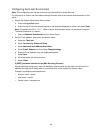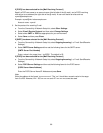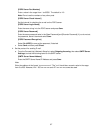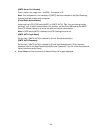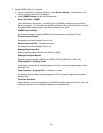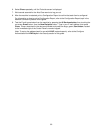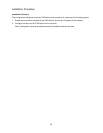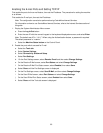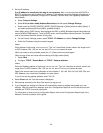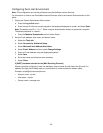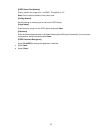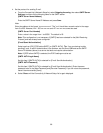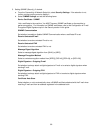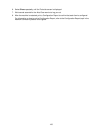93
Enabling the E-mail Ports and Setting TCP/IP
First enable the ports for the e-mail feature, then set the IP address. The procedure for setting the machine
is as follows.
First enable the E-mail port, then set the IP address.
Note: The configuration can also be performed using CentreWare Internet Services.
For information on how to use CentreWare Internet Services, refer to the Internet Services section of
this guide.
1. Display the System Administrator Menu screen.
a. Press the Log In/Out button.
b. Enter the user ID with the numeric keypad or the keyboard displayedon screen, and select Enter.
Note: The default user ID is “11111”. When using the Authentication feature, a password is required.
The default password is “x-admin”.
c. Select the Machine Status button on the Control Panel.
2. Enable the ports which are used for E-mail.
a. Select the Tools tab.
a. Select System Settings.
b. Select Connectivity & Network Setup.
c. Select Port Settings.
d. On the Port Settings screen, select Receive E-mail and then select Change Settings.
e. On the Receive E-Mail screen, select Port Status and select Change Settings.
f. On the Receive E-Mail Port Status screen, select Enabled, then select Save.
g. Select Close until the Port Settings screen is displayed.
h. On the Port Settings screen, select Send E-Mail, and then select Change Settings.
i. On the Send E-Mail screen, select Port Status and select Change Settings.
j. On the Send E-Mail Port Status screen, select Enabled then select Save.
k. Select Close until the Tools tab screen is displayed.