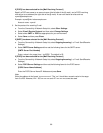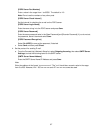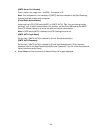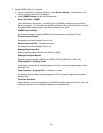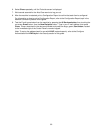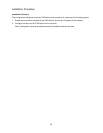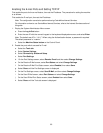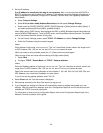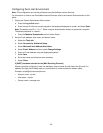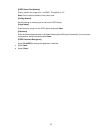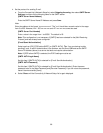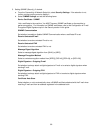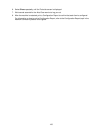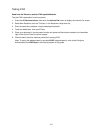94
3. Set the IP address.
If an IP address is already set, this step is not necessary. Also, in an environment with DHCP or
BOOTP, configure the way to obtain an IP address. If the address cannot be obtained automatically or
static configuration is preferred, configure an IP address, a subnet mask, and a gateway address as
stated below.
a. Select Protocol Settings.
b. Select IPv4 (or other mode) Address Resolution and then select Change Settings.
c. Select one from [DHCP], [BOOTP], [RARP], [DHCP/Autonet] or [Static] and then select [Save]. If
you select anything other than [Static], proceed to Step 4.
Note: When using a DHCP server, also configure the DNS, or WINS (Windows Internet Name Service)
server (WINS for SMB support). To set a DHCP server, use CentreWare Internet Services. For details,
refer to the Internet Services section of this guide.
d. On the Protocol Settings screen, select TCP/IP - IP Address and select Change Settings.
e. Enter the IP address using the numeric keypad.
Notes:
Enter address in the format “xxx.xxx.xxx.xxx”. The "xxx" should be a numeric value in the range from 0
to 255. However, 224 - 255.xxx.xxx.xxx and 127.xxx.xxx.xxx cannot be used.
When you make an entry mistake, press the <C> (Clear) button and enter again.
When moving to the next value without entering all 3 digits, select [Next].
f. Select Save.
g. Configure TCP/IP - Subnet Mask and TCP/IP - Gateway Address.
Notes:
Enter the Gateway address in the format “xxx.xxx.xxx.xxx”. The "xxx" should be a numeric value in the
range from 0 to 255. However, 224 - 255.xxx.xxx.xxx and 127.xxx.xxx.xxx cannot be used.
Specify the subnet mask by a combination of the numbers 0, 128, 192, 224, 240, 248, 252, 254, and
255. However, you cannot use 0 between non-zero values.
If you do not set the gateway address, enter "0.0.0.0".
4. Select Close until the Tools tab screen is displayed.
5. Wait several seconds for the Auto Clear service to log you out.
6. If you changed any settings, the Device will automatically reboot to register and enable your new
settings. After the machine is restarted, print out a Configuration Report to confirm that the ports are
enabled and TCP/IP is correctly configured.
For information on how to print a Configuration Report, refer to the Configuration Report topic in the
Network Connectivity section of this guide.