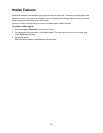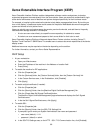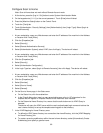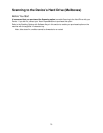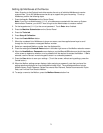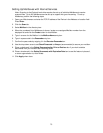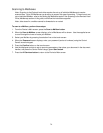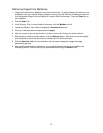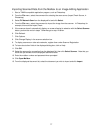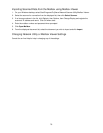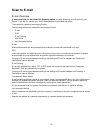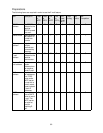73
Setting Up Mailboxes with Internet Services
Note: Scanning to the Device's hard drive requires the set up of individual Mailboxes to receive
scanned files. Up to 200 Mailboxes can be set up to support this type of scanning. To set up
Mailboxes, perform the following steps:
1. Open your Web browser and enter the TCP/IP address of the Device in the Address or Location field.
Press Enter.
2. Click the Scan tab.
3. Select Mailbox in the directory tree.
4. When the numbered list of Mailboxes is shown, locate an unassigned Mailbox number from the
displayed list and click the Create button for that Mailbox.
5. Type in a name for this Mailbox in the Mailbox Name entry box.
6. Type in a pass code in the Passcode entry box.
7. Confirm the pass code by retyping it in the Re-enter Passcode box.
8. Use the drop-down arrow to set Check Passcode to Always (recommended) to secure your mailbox.
9. Place a checkmark in the Delete Documents after Print or Retrieve box if you wish to delete
documents from your mailbox after retrieving same.
10. Place a checkmark in the Delete Documents with Expiration Date box to use this feature in place of,
or as an augmentation to, Auto Delete.
11. Click Apply when done.