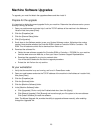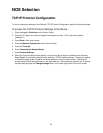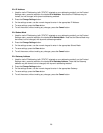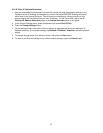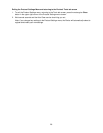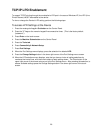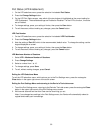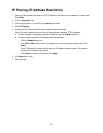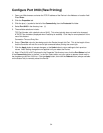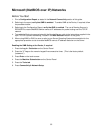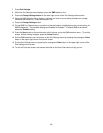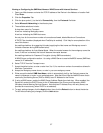30
Port Status (LPD Enablement)
1. On the LPD selections menu, press the selection line labeled Port Status.
2. Press the Change Settings button.
3. On the LPD Port Status screen, note which of the two buttons is highlighted as the current setting for
LPD Enablement. The available settings are Enabled or Disabled. For the LPD to function, it must be
set to Enabled.
4. To change settings, press your setting of choice, then press the Save button.
5. To exit the screen, without making any changes, press the Cancel button.
LPD Port Number
1. On the LPD selections menu, press the selection line labeled LPD Port Number.
2. Press the Change Settings button.
3. Note the setting of Port 515, which is the recommended, default value. To change the setting, use the
keypad displayed on screen.
4. To change settings, press your setting of choice, then press the Save button.
5. To exit the screen, without making any changes, press the Cancel button.
LPD Maximum Number of Sessions
1. Select LPD – Maximum Number of Sessions.
2. Press Change Settings.
3. Select a number from 1 to 10.
4. To change settings, press Save.
5. To exit, without making changes, press Cancel.
Exiting the LPD Selections Menu
To exit the LPD selections menu, which returns you to the Port Settings menu, press the rectangular
Close button in the upper right corner of the touch screen.
Exiting the Port Settings Menu and returning to the Device's Tools tab screen
1. To exit the Port Settings menu, returning to the Device's Tools tab screen, press the rectangular Close
button in the upper right corner of the Port Settings menu screen.
2. Wait several seconds and the Auto Clear service should log you out.
Note: If you changed any settings in the Port Settings menu, the Device will automatically reboot to
register and enable your new settings.