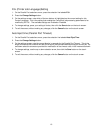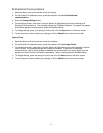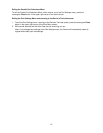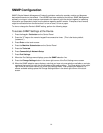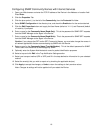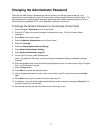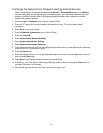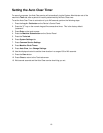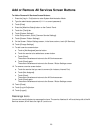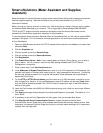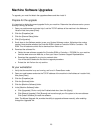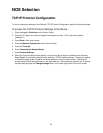18
To Change the Alphanumeric Password used by Internet Services
Note: If Authentication is enabled, as stated in the Security – Authentication topic in the Options
section of this guide, you will have to supply the Administrator User Name and Password when first
accessing Internet Services, rather than supplying these credentials after configuring individual
features with Internet Services.
1. Press the Log In / Out button on the Device’s Control Panel.
2. Press the "1" key on the numeric keypad five consecutive times. This is the factory default
"password."
3. Press Enter on the touch screen.
4. Press the Machine Status button on the Control Panel.
5. Press the Tools tab.
6. Press Authentication/Security Settings.
7. Press System Administrator Settings.
8. Press System Administrator Passcode.
9. Press the keyboard button, and use the displayed keyboard to enter in a new alphanumeric password
ranging from 4 to 12 characters in length.
10. Press the Save button.
11. Press the keyboard button, and use the displayed keyboard to enter in your new password a second
time and press Save again.
12. Press Save on the Password screen to save the new password.
13. If necessary, to exit the System Administrator Settings screen, press the rectangular Close button in
the upper right corner of the screen.
14. Wait several seconds and the Auto Clear service should log you out.