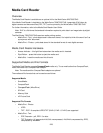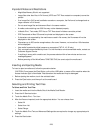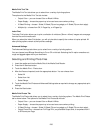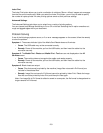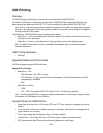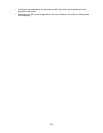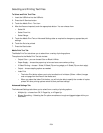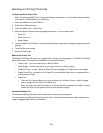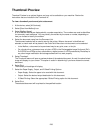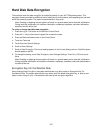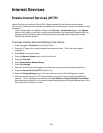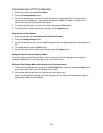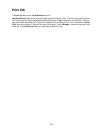236
Thumbnail Preview
Thumbnail Preview is an optional feature and may not be available on your machine. Review the
instructions that are included in the Thumbnail kit.
To view a thumbnail preview and print a document
1. At the device, select [All Services].
2. Select [Send from Mailbox] icon.
3. Select [Mailbox Name].
A list of Mailbox Names are displayed with a number association. The numbers are used as identifiers
for commonly used mailboxes. You may identify the mailbox by the name or number, depending on
how you choose to identify the mailbox.
4. Select the document name from the Document List.
The document selected will be used to send to the printer. When a document is identified and
selected, a check mark will be placed in the Order field. More than one document can be selected.
• In the Mailbox, a document to be previewed may be any print, scan, or fax job
• On a thumb drive, a document may only be a JPEG in the Exchangeable image file format (Exif).
Exif JPEGS are JPEGs as they are stored on a digital camera. A JPEG produced by Photoshop or
any other image modification and storage software will not work properly.
5. Select Thumbnail.
The Thumbnail feature will open a preview window of the selected document. A small, thumbnail-sized
image will display on your screen. This option is useful in determining if you have chosen the correct
document.
6. Select Print.
The mailbox print settings will display.
7. Select the Paper Supply, Output, and 2 Sided Printing Options.
• Paper Supply: Select the paper to be used with this document.
• Output: Select the desired output destination for this document.
• 2 Sided Printing: Select the appropriate 2 Sided Printing option for this document.
8. Select Print.
The selected document will be printed to the specified location.