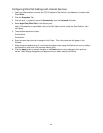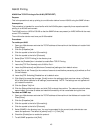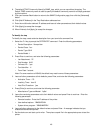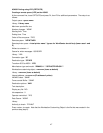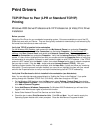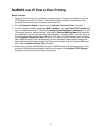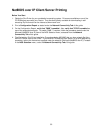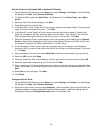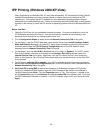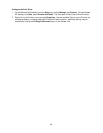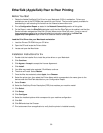52
An Alternate Procedure for Setting up NetBIOS over IP Peer to Peer Printing
EXPERIENCED SYSTEMS ADMINISTRATORS can use the following procedure:
1. On Windows 2000 and XP workstations, from the "Properties selection" of the "Local Area
Connection" icon, verify that the Internet Protocol (TCP/IP) is installed. Select the protocol and click
Properties. Verify that TCP/IP is configured for use of the DNS Server. Click the Advanced button
and select the DNS Tab. Verify that the checkbox labeled "Register this connection's addresses in
DNS" is checked. Select the WINS Tab and verify that the NetBIOS setting is set to either "Use
NetBIOS Setting from the DHCP Server," or that "NetBIOS is enabled over TCP/IP." Click Cancel
twice and verify that the Client for Microsoft Networks is installed. Finally, with your Operating
System Installer Disk readily available, through Add/Remove Programs and Add/Remove Windows
Components, select Other Network File and Print Services. Click Details, check the box for Print
Services for Unix, and click OK and Next.
2. When prompted for the "Name or address of server providing lpd" enter in the Device's SMB Host
Name as seen on the Device's Configuration Report.
3. When prompted for a queue name, enter in your preference of an easily-identified name for this
Printer.
4. Install the Print driver on your workstation and, when prompted to select a port to print through, select
the LPR port that you just created.
5. Print a Test Print to verify successful communications with the printer.