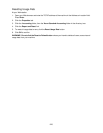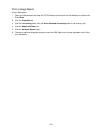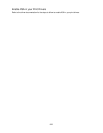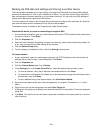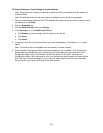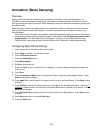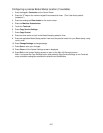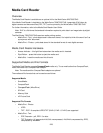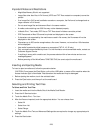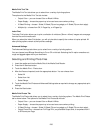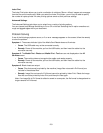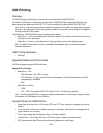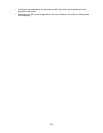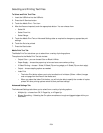227
Configuring a precise Bates Stamp location (if available)
1. Press the Log In / Out button on the Control Panel.
2. Press the "1" key on the numeric keypad five consecutive times. (This is the factory default
"password.")
3. Press the rectangular Enter button on the touch screen.
4. Press the Machine Status button.
5. Touch the Tools tab.
6. Press Copy Service Settings.
7. Press Copy Control.
8. Press the down arrow to scroll to the Bates Stamping selection lines.
9. Press the applicable Bates Stamp position lines to set the precise location for your Bates stamp, using
x and y axes.
10. Press Change Settings to change settings.
11. Press Save to save your changes.
12. Press Close until the System Settings screen is displayed.
13. Press Exit on the System Settings screen to return to the Main (All Services) screen.
Note: If you press the Copy Defaults button, after pressing Copy Service Settings on the Tools tab,
many annotation settings are available for selection and modification.