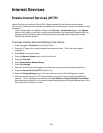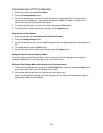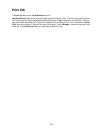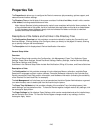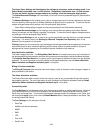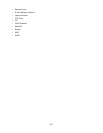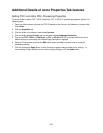246
The Power Saver Settings hot link displays the settings for low power mode and sleep mode. Low
Power Mode is selectable from 1 to 240 minutes. Sleep Mode is selectable from 1 to 240 minutes.
To have the Device register changes made to any settings, click the rectangular Apply button.
The Stored Document Settings hot link enables you to set a minimum passcode length for jobs stored on
the device.
The Memory Settings hot link enables you to view or change the amount of memory allocated on the hard
drive for spooling incoming jobs into buffers (dedicated to specific ports or protocols). To have the Device
register changes made to any settings, click the rectangular Apply button.
Note: When making setting changes you may be prompted for the Administrator password.
The Internet Services Settings hot link displays such Internet Services settings as the Auto Refresh
Interval in seconds, and the Display Language (if available). To have the Device register changes made to
any settings, click the rectangular Apply button.
The Pool Server Settings hot link is used to set up the login details from this device to a remote template
pool server. For details, refer to the Setting up a Remote Template Pool Repository topic in the
Network Scanning section of this guide.
Cloning enables you to conveniently copy the settings and web-generated scan templates of one machine
and transfer them to other machines operating with the same version of system software. Groups of
settings can be cloned, depending on the optional features installed on the machine.
Alert Notification subfolder
This folder contains two links. The Billing Meter Read Alerts link is used to set up an e-mail notification to
the designated Billing Administrator whenever billing meters are automatically read by the Meter Assistant.
The Supplies Data Sent Alerts link is used to set the receiving email address for alerts from the Supplies
Assistant. For more information on both the Meter and Supplies Assistants, see the Smart eSolutions
(Meter Assistant and Supplies Assistant) topic in this guide.
Billing & Counters subfolder
The Billing & Counters folder contains links which display a tally of the total number of pages, images, or
jobs processed by the device.
The Smart eSolutions subfolder
The Smart eSolutions folder contains all the hot links you need to set up automatic billing meter reading
and supplies reporting. For more information on both the Meter and Supplies Assistants, see the Smart
eSolutions (Meter Assistant and Supplies Assistant) topic in this guide.
Connectivity folder
The Port Settings hot link displays a table with check boxes to enable or disable specific ports. Note that
if any selections, such as Port 9100 for example, are unavailable for setting using the Device's Control
Panel, they can be set here. To have the Device register changes made to any settings on this Table, click
the rectangular Apply button, then click the Reboot Machine button (always available on the Status Tab)
to remotely reboot the Device.
The Port Settings hot link selections include:
•EtherTalk
• NetWare (for Novell networks)
•SNMP
•SMB
•LPD
• Port 9100
• Send E-mail