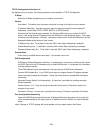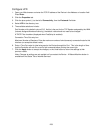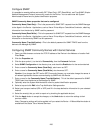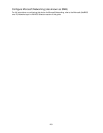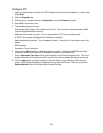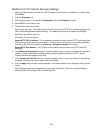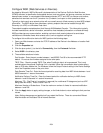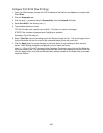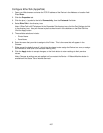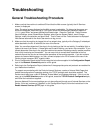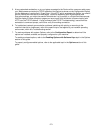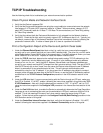266
IP Filtering (IP Address Restriction)
Using Internet Services, access to the Device's Services can be restricted by Host IP Address.
To restrict device access, perform the following steps:
1. Open your Web browser and enter the TCP/IP address of the Device in the Address or Location field.
Press Enter.
2. Click the Properties tab.
3. Click the plus symbol (+) to the left of the Security file folder.
4. Select IP Filtering.
5. Choose which IP Filtering to apply depending upon the address space used with your network. Note
that IPv4 is the traditional (xxx.xxx.xxx.xxx) address space used with TCP/IP networks.
IP Filter Enablement Check box. If enabled with a check mark, access to the Device's services will
be restricted to the list of IP Addresses and Subnet Masks specified by clicking the Edit button. If
disabled (unchecked), host access to the Device is universal (unrestricted).
Add or Edit button. When this button is clicked, a list of ten lines of IP Address and Subnet Mask
entry boxes is displayed. Sometimes referred to as a "restriction list," this list is used to supply the IP
Addresses and Subnet Masks of up to ten hosts (individual workstations) that are authorized to access
the Device's services. All other hosts, not specified in this list, will be prevented from accessing the
Device's services.
6. Click Apply when done.
Note: Changes to settings are not applied until you restart the Device. A Reboot Machine button is
available on the Status Tab of Internet Services.