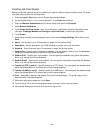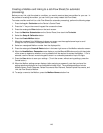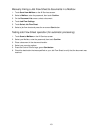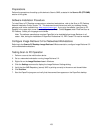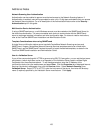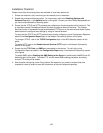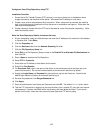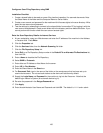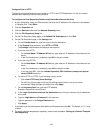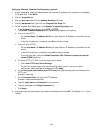156
Installation Checklist
Please ensure that the following items are available or have been performed.
1. Ensure the machine is fully functioning on the network prior to installation.
2. Enable the purchased Scanning option. For instructions, refer to the Enabling Options with
Software Keys topic, in the Options section of this guide. Contact your Xerox Sales Representative if
you have not purchased the Scanning option.
3. Ensure that the TCP/IP and HTTP protocols are configured on the device and are fully functional. This
is required to access CentreWare Internet Services to configure Network Scanning. The Internet
Services function is accessed through the embedded HTTP server on the machine and allows System
Administrators to configure scan settings by using an Internet browser.
To verify that the TCP/IP and HTTP protocols are correctly configured, print a Configuration Report as
stated in the Configuration Report topic in the Network Connectivity section of this guide.
To configure TCP/IP, refer to the TCP/IP Configuration topic in the NOS Selection section of this
guide.
To enable HTTP, refer to the Enable Internet Services (HTTP) topic in the Network Connectivity
section of this guide.
4. Ensure that the FTP Client and SMB port are enabled on the device. To verify this, print a
Configuration Report as stated in the Configuration Report topic in the Network Connectivity section
of this guide.
To enable SMB, refer to Enabling the SMB Setting at the Device in the Microsoft (NetBIOS over IP)
Networks topic of this guide. To enable FTP, use the same SMB enabling procedure, and simply
choose FTP as the port to enable.
5. Note that after configuring a scan filing location (file repository) you need to create at least one
template for users to select to scan their documents to the pre-configured repository.