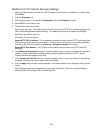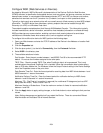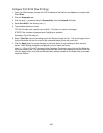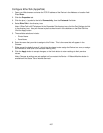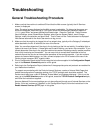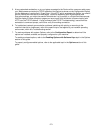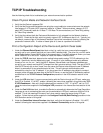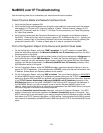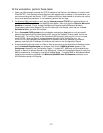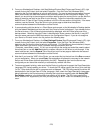271
5. At any networked workstation, or at your laptop connected to the Device with a crossover cable, open
your Web browser and enter the TCP/IP address of the Device (as shown on the Configuration Report)
into the Address or Location field. Press Enter. If the HTTP port is enabled at the Device, you should
see the Internet Services series of web pages. Note that depending upon Authentication and
Encryption settings, you might also see an Administrator Log In prompt, or a Digital Certificate prompt.
With the display of these prompts or pages you have proven that the device is communicating with
HTTP over the TCP/IP network. A ping command (see TCP/IP Troubleshooting), issued from the
workstation’s command prompt, can further verify this working connection.
6. To troubleshoot network communication problems interfering with printing or scanning to the
machine’s hard drive (mailboxes), refer to the specific topic, that applies to your network operating
environment, within this Troubleshooting section.
7. To resolve problems with system Options, refer to the Configuration Report to determine if the
options are installed, enabled, and properly configured on your machine.
To enable purchased options, refer to the Enabling Options with Software Keys topic in the Options
section of this guide.
To properly configure enabled options, refer to the applicable topic in the Options section of this
guide.