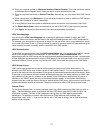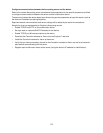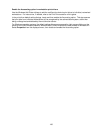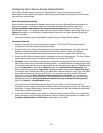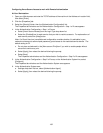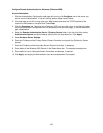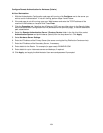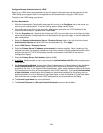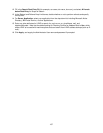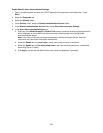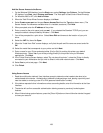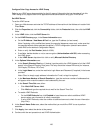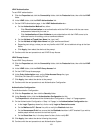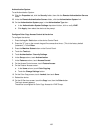185
Configure Remote Authentication for SMB
At Your Workstation:
1. With the Authentication Configuration web page still running, click Configure next to the server you
wish to use for Authentication. If not still running, perform steps 2 and 3 below.
2. If the web page is not still running, open your Web browser and enter the TCP/IP address of the
machine in the Address or Location field. Press Enter.
3. Select the [Properties] tab. Note that (as of February 2007) you can either return to the Security
folder and the Authentication Configuration hot link (discussed on the previous page), or use the
alternative path, stated below.
4. Select the Remote Authentication Server / Directory Service folder in the list of hot links, select
Authentication System and pick SMB from the drop-down list. Click Apply.
5. Select SMB Server Settings.
6. From the SMB Server Setup drop-down menu, select your desired method. The selections include:
By Domain Name, and By Domain Name and Server Address / IP Address.
7. Enter the Domain name (up to 15 characters) in the SMB Server – Domain Name box, for every
Domain Controller specified. This entry is required regardless of the selection made from the SMB
Server Setup drop-down menu.
8. Enter the IP Address of the Domain Controller in the SMB Server – Server Name / IP Address box (if
By Domain Name and Server Address / IP Address was selected for SMB Server Setup).
9. Enter the IP Addresses of up to 4 additional Backup Domain Controllers, if applicable.
10. If you choose not to enter IP addresses, enter the Server Name (up to 64 characters) in the SMB
Server – Server Name / IP Address box (if By Domain Name and Server Address / IP Address was
selected for SMB Server Setup).
11. Click Apply, and supply the Administrator User name and password if prompted.