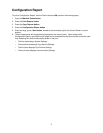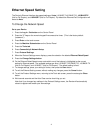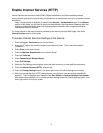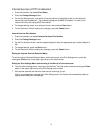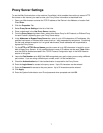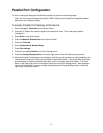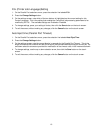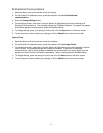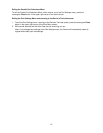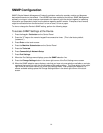8
Parallel Port Configuration
To view or change the settings of the Device's parallel port, perform the following steps:
Note: You must have purchased the Parallel (1284) Printing kit and installed the supplied hardware
before you can configure this port.
To access Parallel Port Settings at the Device
1. Press the Log In / Out button on the Control Panel.
2. Press the "1" key on the numeric keypad five consecutive times. (This is the factory default
"password.")
3. Press Enter on the touch screen.
4. Press the Machine Status button on the Control Panel.
5. Press the Tools tab.
6. Press Connectivity & Network Setup.
7. Press Port Settings.
8. Press the line labeled Parallel on the Port Settings menu.
9. Press the Change Settings button in the lower right corner of the Port Settings menu screen.
10. When the Parallel Port selections menu displays, note that you have a choice of setting selections by
numbered horizontal lines, with the current status of each setting shown. The up and down arrow keys
provide access to additional selections and return you to the current selections display. The Close
button in the upper right corner of the screen returns you to the Port Settings menu. After pressing a
horizontal line selection, to access available settings press the Change Settings button in the lower
right corner of the touch screen.