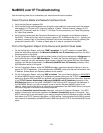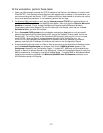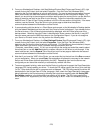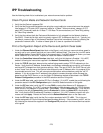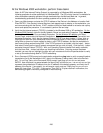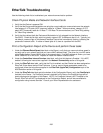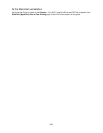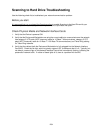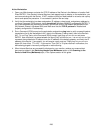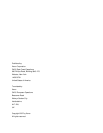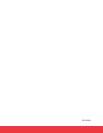282
EtherTalk Troubleshooting
Use the following check list to troubleshoot your network communication problem.
Check Physical Media and Network Interface Cards
1. Verify that the Device is powered ON.
2. Verify that the Device and Workstation are using the correct cabling to communicate over the network.
Use category 3 UTP patch (NOT crossover) cable for 10 Base T communications, category 5 UTP
patch (NOT crossover) cable for 10 Base T / 100 Base TX communications, and Token Ring cabling
for Token Ring networks.
3. Verify that the cable at both the Device and Workstation is fully plugged into the Network Interface
Card (NIC). Check the link light, which is typically a green LED, to make sure that it is lit. Typically, but
not always, a second light on the Network Interface Card will be intermittently flashing, indicating the
presence of network traffic. If neither of these lights is lit, there is a problem with the NIC.
Print a Configuration Report at the Device and perform these tasks:
1. Under the Ethernet Rated Speed data label on the Report, verify that your communications speed is
correctly set for your network and that you have a MAC address listed. The driver for your NIC works
at the Media Access Control (MAC) layer of the protocol stack. If no MAC address is shown, you have
either a bad NIC or no NIC at all. Replace or install the Network Interface Card.
2. Under the CentreWare Internet Services data label, verify that this feature is Enabled. If it is NOT,
enable it following the instructions supplied in the Network Connectivity section of this guide.
3. Under the EtherTalk data label, verify that the Port is enabled, and that Device has been assigned an
EtherTalk Printer Name and an EtherTalk zone. If one or more of these parameters needs to be
configured, follow the instructions supplied in the EtherTalk (AppleTalk) Configuration topic of the
NOS Selection section of this guide.
4. Under the EtherTalk data label and at the bottom of the Configuration Report, verify that PostScript is
installed in the Device. If a PostScript license is installed in the Device, the PostScript logo will be
clearly displayed at the bottom of the Report. NOTE: If a PostScript license is NOT installed in the
Device, EtherTalk will NOT be displayed on the Configuration Report, and will be unavailable for
configuration using Internet Services. Consult your Xerox Representative for assistance.