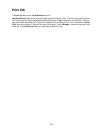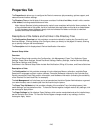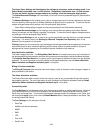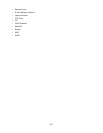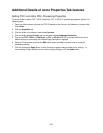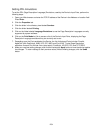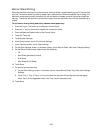248
Physical Connections subfolder
The file folder, labeled Physical Connections, contains Ethernet, Parallel Port (if available), and USB (if
available) hot links. Note that the Parallel Port and USB hot links need an optional kit installed before they
can be displayed.
Click on the Ethernet hot link to view or change Ethernet (speed) Settings from a drop-down selection
list. Selections include: Auto (auto sensing), 10 Base-T (Half Duplex), 10 Base-T (Full Duplex), 100 Base-
TX (Half Duplex), and 100 Base-TX (Full Duplex). The MAC Address of the machine is also displayed, but
not editable. To have the Device register changes made to any settings, click the rectangular Apply
button.
Click on the Parallel hot link to view or change the enablement settings for Bi-Directional
Communications (a check box) and Auto Eject Time (Parallel Port Timeout), with a range of 5 to 1275
seconds. To have the Device register changes made to any settings, click the rectangular Apply button.
Click on the USB hot link to view or change the Auto Eject Time, which is the length of time the Controller
will wait for an end of job command before processing the job. Refer to the On-Line Help for assistance in
configuring the Adobe Communication Protocol (if available).
Protocols subfolder
The subfolder, labeled Protocols, contains a list of hot links for viewing or modifying the communications
protocols used by the Device.
Note that the previously displayed hot link for E-mail has been moved to the Services folder in the main
directory tree. The remaining links for SMTP Server, and POP3 Setup allow you to configure E-mail
server addressing, for support of E-mail scanning with the machine. For complete information on the
required E-mail settings, refer to the Scan to E-mail topic in the Options section of this guide. To have
the Device register changes made to any settings, click the rectangular Apply button.
The Proxy Server Settings hot link allows you to set your proxy server parameters in support of such
services as the Meter Assistant and Web Service (if available).
LDAP nested subfolder
The LDAP nested folder contains the same settings available under Authentication Configuration in the
Security folder. This allows you to configure authentication for the device using LDAP, or to independently
configure LDAP for use with the device, such as in address book support for E-mail.