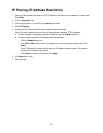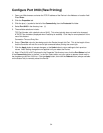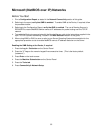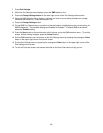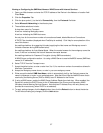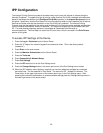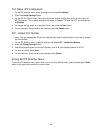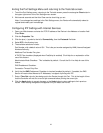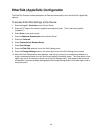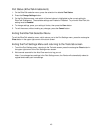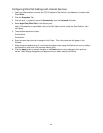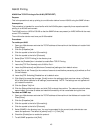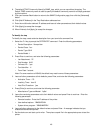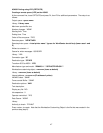41
Exiting the Port Settings Menu and returning to the Tools tab screen
1. To exit the Port Settings menu, returning to the Tools tab screen, press the rectangular Close button in
the upper right corner of the Port Settings menu screen.
2. Wait several seconds and the Auto Clear service should log you out.
Note: If you changed any settings in the Port Settings menu, the Device will automatically reboot to
register and enable your new settings.
Configuring IPP Settings with Internet Services
1. Open your Web browser and enter the TCP/IP address of the Device in the Address or Location field.
Press Enter.
2. Click the Properties Tab.
3. Click the plus (+) symbol to the left of Connectivity, then the Protocols file folder.
4. Select IPP in the directory tree.
5. The available selections include:
Port Number, with a default value of 631. This is the port number assigned by IANA (Internet Assigned
Numbers Authority.
Additional Port Number Entry box.
A TBCP Filter checkbox (displayed when PostScript is enabled) Click Help for an explanation of the
use of this feature..
Administrator Mode Checkbox. This is disabled by default. Consult the On-Line Help for use of this
feature.
DNS Enablement Checkbox.
Connection Timeout Entry Box.
6. Verify that the DNS Enablement Checkbox is checked (enabled) by default. If enabled, the DNS
Server will resolve Host Names to IP Addresses, in support of printing with IPP.
7. Enter a Time Out value for jobs being sent to the Device through this Port. This is the length of time
that the Controller will wait for an end of job command before printing the current job.
8. Click the Apply button to accept changes, or the Undo button to return settings to their previous
values. Note: Setting changes are not applied until you restart the Device.