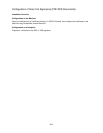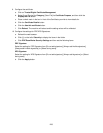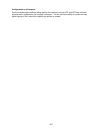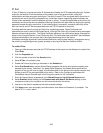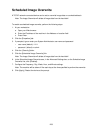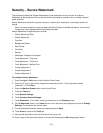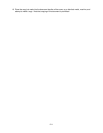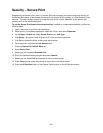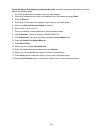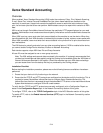212
Security – Secure Print
Supported by the device’s print driver, or Internet Services print page, this feature directs the printing of
confidential documents, or documents which should not be seen by third parties, to a User Account on the
machine. The user can then access his or her Account, with a numeric password, at the device, and
privately print out the stored documents.
To use the Secure Print feature from the print driver, installed on a networked workstation, perform the
following steps.
1. Open a document to print from the workstation.
2. Select print in your software application, select the Printer, then select Properties.
3. On the Paper / Output tab, select Secure Print as your Job Type.
4. Click Setup… and enter a User ID (such as 001) and a numeric password.
5. Click OK on successive driver screens until the job prints.
6. Go to the printer and press the Job Status button.
7. Press the Secure Print Jobs & More tab.
8. Press Secure Print.
9. Select your job and press Document List.
10. Enter your password when prompted and press Confirm.
11. Select your job, press Print and respond to the on-screen prompt.
12. Press Close several times, when done, to return to the Job Status screen.
13. Press the All Services button on the Control Panel to return to the All Services screen.