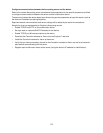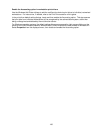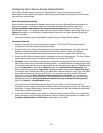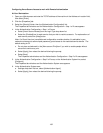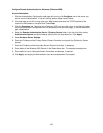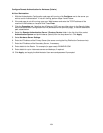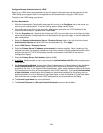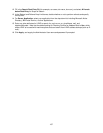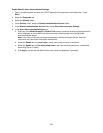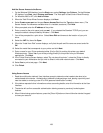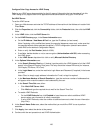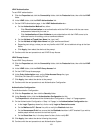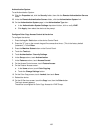186
Configure Remote Authentication for LDAP
Refer to your LDAP server documentation for the full range of information that can be entered into this
LDAP dialog to fully support both E-mail applications and authentication using your LDAP server.
The path to the LDAP dialog is as follows:
At Your Workstation:
1. With the Authentication Configuration web page still running, click Configure next to the server you
wish to use for Authentication. If not still running, perform steps 2 and 3 below.
2. If the web page is not still running, open your Web browser and enter the TCP/IP address of the
machine in the Address or Location field. Press Enter.
3. Click the Properties tab. Note that (as of February 2007) you can either return to the Security folder
and the Authentication Configuration hot link (discussed on the previous page), or use the alternative
path, stated below.
4. Select the Remote Authentication Server / Directory Service folder in the list of hot links, select
Authentication System and pick LDAP from the drop-down list. Click Apply.
5. Select LDAP Server / Directory Service.
6. Enter the Primary Server IP address (or host name) in the box supplied. Note: If entering a fully
qualified host name (for example, ldapserver.xerox.com), make sure that the specified domain name
matches the device’s TCP/IP configuration (domain name shown under DNS on the device’s
Configuration Report).
7. Enter the Primary Server Port Number (default of 389).
8. If available
, decide whether or not to use encryption (Authentication with SSL) when accessing the
LDAP server.
9. For Authentication Method, choose either Direct Authentication or Authentication of User Attributes.
Direct Authentication sets authentication with the LDAP server with the user ID and password
supplied by the user. If you choose Direct Authentication, when a user presses a button at the device
for a restricted service, they will be prompted for their LDAP credentials. If you select Authentication
of User Attributes, authentication will be based on the attributes entered into this dialog, such as
samAccountName or uid, for Attribute of Login User Name, or mail for Attribute of Typed User Name.
Note that there are a number of other LDAP attributes that can be entered into this dialog.
10. The Search Login Name box can be left blank.
11. The Search Password and Re-enter Search Password boxes can be left blank.