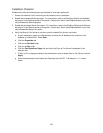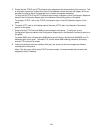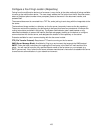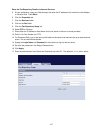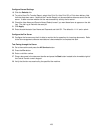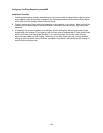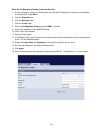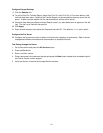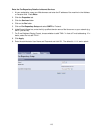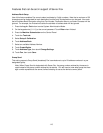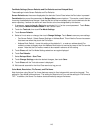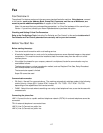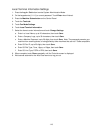111
Configure General Settings
17. Click the Defaults link.
18. To print a Scan File Transfer Report, select Auto Print On, Auto Print Off, or Print when delivery fails,
from the drop-down menu. Note that the Transfer Report only shows whether data was sent to the fax
server. It does not show whether the fax was successfully sent by the fax server.
19. Check the User Name and Domain Name (Realm) boxes if you want these items to appear on the Job
Log. The Job Log is filed with the scan job.
20. Click Apply.
21. Enter the administrator User Name and Password and click OK. The default is 11111 and x-admin.
Configure the Fax Server
22. Configure the fax server so that it is able to monitor the fax repository for documents. Refer to the fax
management software manufacturer's documentation to complete this task.
Test Faxing through the Server
1. Go to the machine and press the All Services button.
2. Press the Fax button.
3. Enter a valid fax number.
4. Place a document in the document handler and press the Start button located to the immediate right of
the Control Panel's numeric keypad.
5. Verify that the fax is received by the specified fax machine.