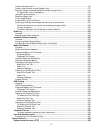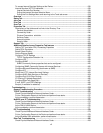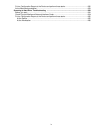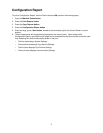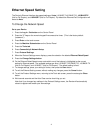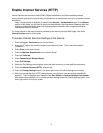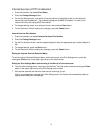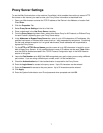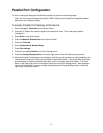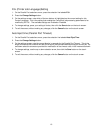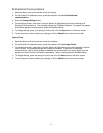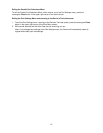5
Enable Internet Services (HTTP)
Internet Services are a series of Web (HTML) Pages located within the Device enabling network
communication settings to be conveniently configured from a web browser running on a remotely located
workstation.
Note: If Authentication is enabled, as stated in the Security – Authentication topic in the Options
section of this guide, you will have to supply the Administrator User Name and Password when first
accessing Internet Services, rather than supplying these credentials after configuring individual
features with Internet Services.
For further details on the many functions provided by the Internet Services Web Pages, refer to the
Internet Services section of this guide.
To access Internet Services Settings at the Device
1. Press the Log In / Out button on the Control Panel.
2. Press the "1" key on the numeric keypad five consecutive times. (This is the factory default
"password.")
3. Press Enter on the touch screen.
4. Press the Machine Status button on the Control Panel.
5. Press the Tools tab.
6. Press Connectivity & Network Setup.
7. Press Port Settings.
8. When the Port Settings menu displays, press the down arrow key to view additional selections.
9. Press the Internet Services (HTTP) selection line.
10. Press the Change Settings button in the lower right corner of the Port Settings menu screen.
11. When the Internet Services (HTTP) menu displays, note that you have two settings available for
selection. The Port Settings menu selections are Port Status and Internet Services Port Number.
After pressing the selection line, to access available settings press the Change Settings button in the
lower right corner of the touch screen.