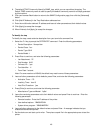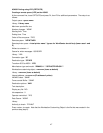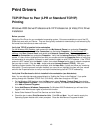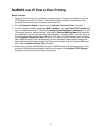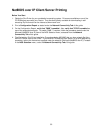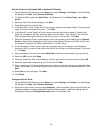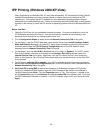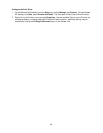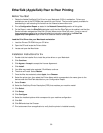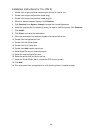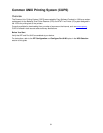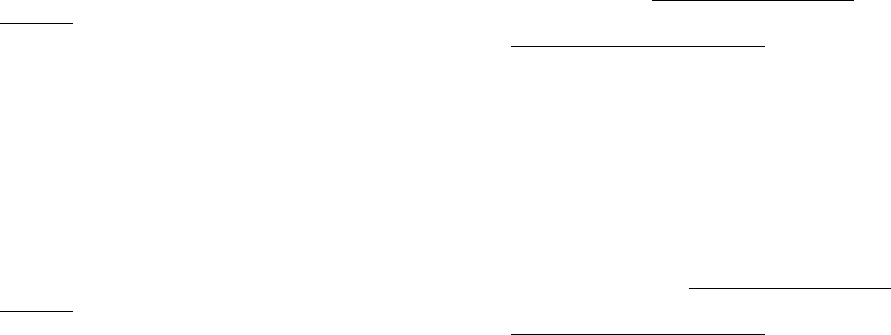
54
Windows 2000 & XP Professional Workstation Print Driver Installation
Verify that the Correct Protocols and Services are installed in the workstation
1. Verify that the Internet protocol (TCP/IP) is installed in the Workstation. On the Windows 2000
Desktop, right mouse click the My Network Places icon and select Properties. Right mouse click on
the Local Area Connection icon and select Properties. On the Windows XP desktop
, click Start,
Control Panel, and double click Network Connections. Right mouse click on the Local Area
Connection icon and select Properties. Verify that the Internet Protocol (TCP/IP) has been loaded.
If it has, click on (highlight) this item with your mouse and click the Properties button to verify that this
workstation is using either a dynamic or static method to obtain a valid TCP/IP address. Also verify
that this workstation is using a DNS (or WINS) Server for resolution of the NetBIOS Host name
(typically the same name as the computer's Internet host name). If the TCP/IP protocol is NOT loaded,
click the Install… button, then select Protocol as the type of network component that you wish to
install. Click the Add… button and select Internet Protocol (TCP/IP). With your Operating System
Installer Disk readily available, click the Have Disk… button and follow any remaining instructions.
2. Verify that the Client for Microsoft Networks is installed in the Workstation. On the Windows 2000
Desktop, right mouse click the My Network Places icon and select Properties. Right mouse click on
the Local Area Connection icon and select Properties. On the Windows XP desktop
, click Start,
Control Panel, and double click Network Connections. Right mouse click on the Local Area
Connection icon and select Properties. If the Client for Microsoft Networks is NOT loaded, click the
Install… button, then select Client as the type of network component that you wish to install. Click the
Add… button and select Client for Microsoft Networks. With your Operating System Installer Disk
readily available, click the Have Disk… button and follow any remaining instructions.