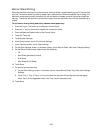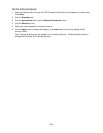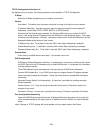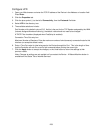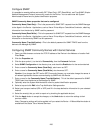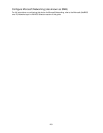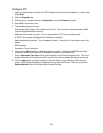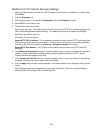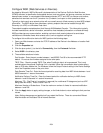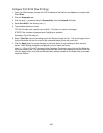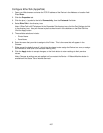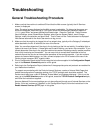263
Modify the HTTP (Internet Services) Settings
1. Open your Web browser and enter the TCP/IP address of the Device in the Address or Location field.
Press Enter.
2. Click the Properties tab.
3. Click the plus symbol (+) to the left of Connectivity, then the Protocols file folder.
4. Select HTTP in the directory tree.
5. The available selections include:
Port Number entry box. The default value is Port 80, which is the HTTP Port number assigned by the
IANA (Internet Assigned Numbers Authority). This default value should not need to be changed.
Maximum Connections entry box.
Connection Time-out entry box.
Secure HTTP (SSL) checkbox – To be enabled only when you wish to set all HTTP communications
with the device to encrypted communications. If you do this you will have to have a digital certificate
installed on the device, as stated in the Security – Encryption section of this guide.
Secure HTTP Port Number – HTTP traffic will be routed to this port when using HTTP with SSL
encryption.
6. In the Maximum Connections entry box, accept the default value, or enter a number for the maximum
number of hosts (networked workstations) that can be connected to the Device's HTTP Server
(Internet Services web pages) at one time.
7. In the Connection Time-Out entry box, accept the default value, or enter the number of seconds that
a browser connection can remain open without any activity.
8. Click the Apply button to apply setting changes, or the Undo button to return settings to their previous
values.
Note: Setting changes are not applied until you restart the Device. There is a convenient Reboot
Machine button on the Status Tab of Internet Services.