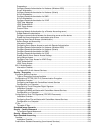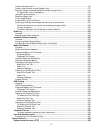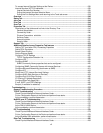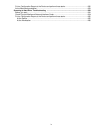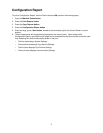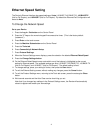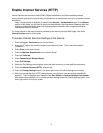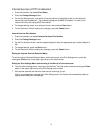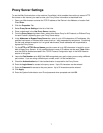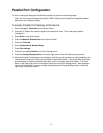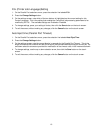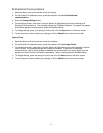4
Ethernet Speed Setting
The Device's Ethernet Interface has speed settings of Auto (10 BASE-T/100 BASE-TX), 100 BASE-TX
(Half or Full Duplex), and 10 BASE-T (Half or Full Duplex). By default the Ethernet Port Configuration will
be set to Auto.
To Change the Network Speed
Go to your Device
1. Press the Log In / Out button on the Control Panel.
2. Press the "1" key on the numeric keypad five consecutive times. (This is the factory default
"password.")
3. Press Enter on the touch screen.
4. Press the Machine Status button on the Control Panel.
5. Press the Tools tab.
6. Press Connectivity & Network Setup.
7. Press Protocol Settings.
8. When the Protocol Settings menu displays, press the selection line labeled Ethernet Rated Speed.
9. Press the Change Settings button.
10. On the Ethernet Rated Speed screen note which one of the buttons is highlighted as the current
setting for Ethernet speed. The available settings are Auto (10 BASE-T/100 BASE-TX), 100 BASE-TX
(Half or Full Duplex), and 10 BASE-T (Half or Full Duplex). The default setting is Auto.
11. To change settings, press your setting of choice, then press the Save button.
12. To exit the Ethernet Setting screen, without making any changes, press the Cancel button.
13. To exit the Protocol Settings menu, returning to the Tools tab screen, press the rectangular Close
button.
14. Wait several seconds and the Auto Clear service should log you out.
Note that if you changed any settings in the Protocol Settings menu, the Device will automatically
reboot to register and enable your new settings.