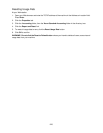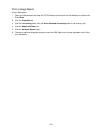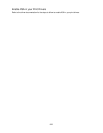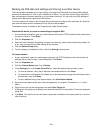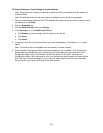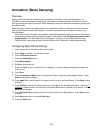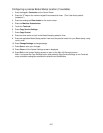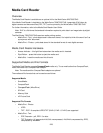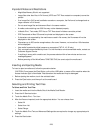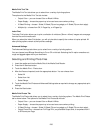223
Backing Up XSA data and settings and Cloning to another device
The Cloning feature enables you to copy settings, including Xerox Standard Accounting (XSA) settings
and account information, to a file on your workstation or Server. You can then use this file to restore the
data and settings on the same machine or to clone other machines. You can only clone XSA settings to
another Xerox device that supports the XSA feature.
The Clone feature will create a .dat file script that can be used to configure other machines. All machines
must have the same version of software for the .dat file to be accepted.
The software version is located on the Properties tab, under General Setup.
Check that the device you want to clone settings to supports XSA
1. At a networked workstation, open your web browser and enter the TCP/IP address of the machine that
you want to clone to. Press Enter.
2. Click the Properties tab.
3. See if the Xerox Standard Accounting is shown in the directory tree (under the Accounting folder). If it
is not, then you cannot clone XSA settings to this machine.
4. Click the General Setup folder.
5. From the display of available hot links, verify that Cloning is among them.
To clone a machine
1. At your workstation, open your web browser and enter the TCP/IP address of the machine with the
settings that you want to copy, in the Address bar. Press Enter.
2. Click the Properties tab.
3. Click the General Setup folder, then Cloning.
4. In the Cloning area, in the Create Clone File box, select the settings that you wish to clone.
a. To clone all features, verify that all features are checked and then click Clone.
b. To customize the configuration file, disable any of the features by clearing the check boxes next to
the feature(s), then click Clone.
c. To see a detailed listing of the feature details, click View Feature Details.
5. Enter the current administrator User name and password, if prompted. The default is 11111 and x-
admin.
6. Right-click on the .dat link that appears and select Save Target As.
7. A dialog box will prompt you to specify and name and location for the cloned file. Ensure the extension
reads .dat.
8. Click Save. The .dat file can now be used to restore the information to the same machine or to clone
other machines.