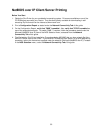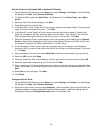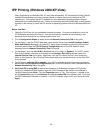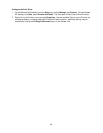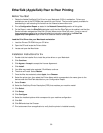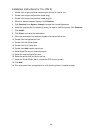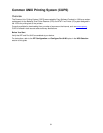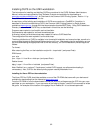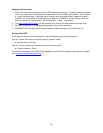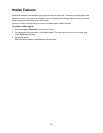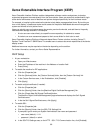60
Installation Instructions for 10.x (OS X)
1. Double click to open the folder containing the drivers for version 10.x.
2. Double click to open the [machine model.dmg].
3. Double click to open the [machine model.pkg] file.
4. When the Welcome screen displays, click Continue.
5. Click Continue, then Agree or Accept to accept the License Agreement.
6. Select the required disk (if necessary) where you want to install the printer. Click Continue.
7. Click Install.
8. Click Close, and restart the workstation.
9. When the workstation has restarted, double click the hard drive icon.
10. Double click the Applications icon.
11. Double click the Utilities folder.
12. Double click Print Center icon.
13. Double click Add to add a new printer.
14. Select AppleTalk as your network protocol.
15. Select the required AppleTalk zone.
16. Select the printer that you wish to set up.
17. Select the Printer Model (that is, choose the PPD for your printer).
18. Click Add.
19. Print a document from an application to verify that the printer is installed correctly.