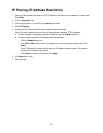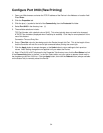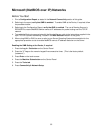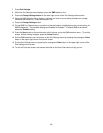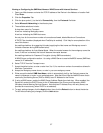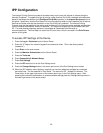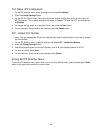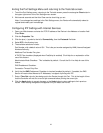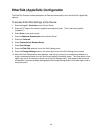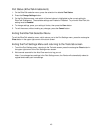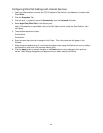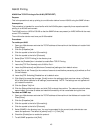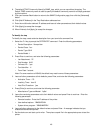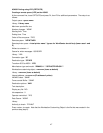40
Port Status (IPP Enablement)
1. On the IPP selection menu, press the selection line labeled Port Status.
2. Press the Change Settings button.
3. On the IPP Port Status screen, note which of the two buttons is highlighted as the current setting for
IPP Enablement. The available settings are Enabled or Disabled. To print with IPP, this setting must
be Enabled.
4. To change settings, press your setting of choice, then press the Save button.
5. To exit the screen, without making any changes, press the Cancel button.
IPP – Added Port Number
Note: If you just enabled the IPP port, the machine may have to reboot before you can view or change
the Port Number.
1. On the IPP Selection menu, press the selection line labeled IPP – Added Port Number.
2. Press the Change Settings button.
3. Use the displayed keypad to add a Port Number, such as 80 (the displayed default for HTTP).
4. To save the setting, press Save.
5. To exit the screen, without making any changes, press Cancel.
Exiting the IPP Selection Menu
To exit the IPP selection menu, which returns you to the Port Settings menu, press the rectangular Close
button in the upper right corner of the touch screen.