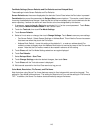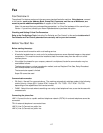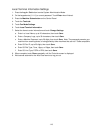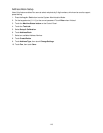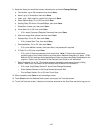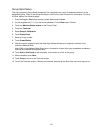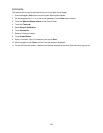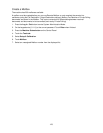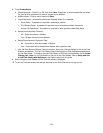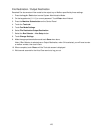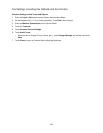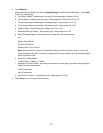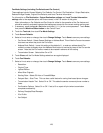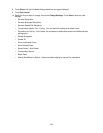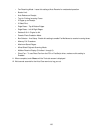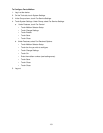124
8. Touch Create/Delete.
a. Check Passcode – Select On or Off, then touch Save. Note that it is recommended that you select
On, then provide a password, to secure access to your Mailbox.
b. Mailbox Name – Enter a name, then touch Save.
c. Check Passcode – the selections below are viewable when On is selected.
• Save (Write) - A password is required in selecting a mailbox.
• Print/Delete (Read) - A password is required to print and delete mailbox documents.
• Always (All Operations) - A password is required for both operations described above.
d. Delete Documents After Retrieval:
• No - Saves documents in Mailbox.
• Yes - Deletes documents from Mailbox.
e. Delete Documents with Expiration Date:
• No – Continues to save documents in Mailbox.
• Yes – Documents will be deleted from Mailbox after expiration date.
f. Link Job Flow Sheet to Mailbox: Select this option, then touch Change Settings to link a Job Flow
Sheet to this Mailbox. The Job Flow Sheet routes incoming jobs to other destinations specified on
the Job Flow Sheet. To create a new Job Flow Sheet, to link to an existing Mailbox, touch Create/
Change Link. Note: For full information on the use of Job Flow Sheets, refer to Setup and Use
of Job Flow Sheets with Mailboxes in the Options section of this guide.
9. When complete, touch Close until the Tools tab screen is displayed.
10. To exit the Tools tab screen, wait several seconds for the Auto Clear service to log you out.