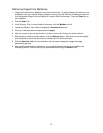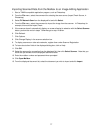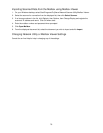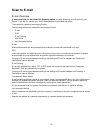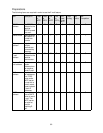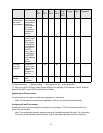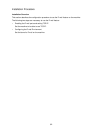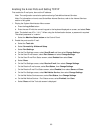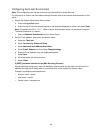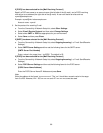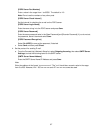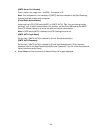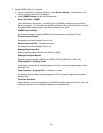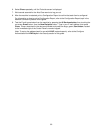83
Enabling the E-mail Ports and Setting TCP/IP
First enable the E-mail ports, then set the IP address.
Note: The configuration can also be performed using CentreWare Internet Services.
Note: For information on how to use CentreWare Internet Services, refer to the Internet Services
section of this guide.
1. Display the System Administrator Menu screen.
a. Press the Log In/Out button.
b. Enter the user ID with the numeric keypad or the keyboard displayed on screen, and select Enter.
Note: The default user ID is “11111”. When using the Authentication feature, a password is required.
The default password is “x-admin”.
c. Select the Machine Status button on the Control Panel.
2. Enable the ports used for E-mail.
a. Select the Tools tab.
b. Select Connectivity & Network Setup.
c. Select Port Settings.
d. On the Port Settings screen, select Send E-mail and then select Change Settings.
e. On the Send E-mail screen, select Port Status and select Change Settings.
f. On the Send E-mail Port Status screen, select Enabled then select Save.
g. Select Close.
h. On the Port Settings screen, select Receive E-mail, then select Change Settings.
i. On the Receive E-mail screen, select Port Status, then Change Settings.
j. On the Receive E-mail Port Status screen, select Enabled, then select Save and Close.
k. On the Port Settings screen, select Mail Notice Service, then select Change Settings.
l. On the Mail Notice Service screen, select Port Status, then Change Settings.
m. On the Mail Notice Service – Port Status screen, select Enabled, then Save.
n. Select Close until the Tools tab screen is displayed.